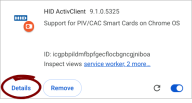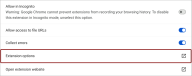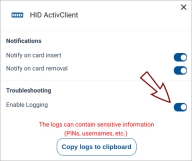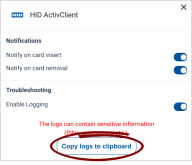Troubleshooting
If you encounter issues with the ActivClient for ChromeOS extension, our support team may request logs to assist with troubleshooting and further investigation.
Logs may contain sensitive information. Before sharing them with the support team, review and remove any sensitive data.
Steps to Enable Logging and Collect Logs:
-
On your computer, open Chrome.
-
At the top right, click the kebab menu icon
 , select
, select  Extensions and then click Manage extensions.
Extensions and then click Manage extensions. -
Locate the HID ActivClient tile and click Details.
-
In the ActivClient extension details window, click Extension options.
-
In the ActivClient extension options dialog, click the Enable Logging toggle in the Troubleshooting section to enable logging.
-
Reproduce the issue you are experiencing.
-
If the ActivClient extension options dialog is not already open, follow steps 1–4 to reopen it, then click Copy logs to clipboard.
-
Paste the clipboard content into a blank document and remove any sensitive information.
-
Save the log file and provide it to the support team.