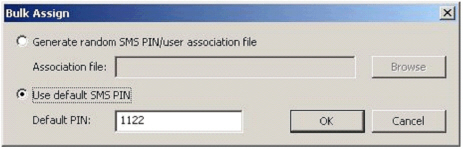Assign an SMS Token
You can assign an SMS Token for use as a primary authentication method to a single user or multiple users (bulk assignment).
-
From the Devices menu, select SMS Token....
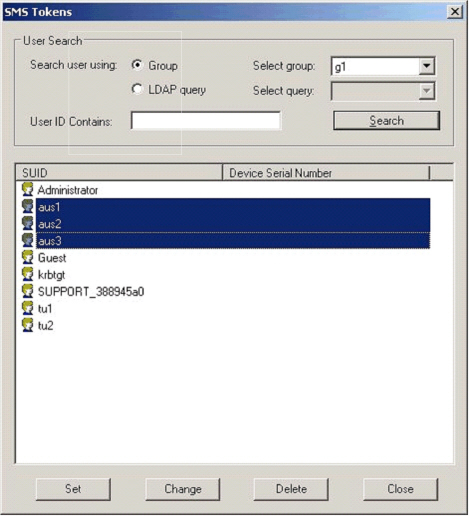
- Search for the user(s) to who you want to assign the token(s) using the search function.
-
Select the user or users from the list and click Set.
To select multiple users, press either Shift+click or Ctrl+click.
Assign to a Single User
-
If the Set PIN at assignment option is enabled in the PIN policy, the following dialog box is displayed:
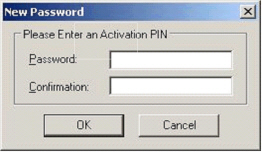
- Enter and confirm an Activation PIN and click OK.
- Communicate the Activation PIN and PIN policy requirements (length) to the user.
-
If the SMS PIN Policy is set to use a default PIN, the successful assignment message is displayed.
- Communicate the default PIN to the user and advise them to change the PIN as soon as possible.
Assign to Multiple Users
The following dialog box is displayed:
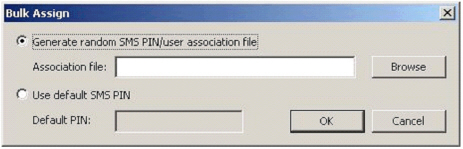
- If the Set PIN at assignment option is enabled in the SMS PIN policy, the Generate random SMS PIN... option is selected by default.
This option generates a random PIN for each assignment and stores the results in a CSV file. Or they may choose to use the same PIN for each assignment. -
If the Default PIN option is enabled in the SMS PIN policy, the Use default SMS PIN option is selected by default.
The default PIN set in the SMS PIN policy is automatically entered in the Default PIN field.