Assign Devices from the LDAP Management Console
The Administrator who assigns or unassigns devices to users via LDAP must have write privileges to the LDAP directory. Assign these privileges using your LDAP management console according to company organization and security policies.
- Launch the appropriate administration tool for your LDAP directory.
- Select the user to whom to assign an authentication device.
-
Select the appropriate LDAP tab and/or field that maps the AAA Server "Device Serial Number" attribute. Your LDAP window is displayed:
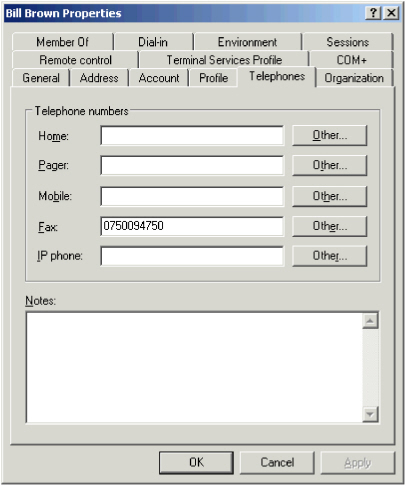
The above dialog box is a generic example using Microsoft Active Directory.
-
Enter the serial number of the authentication device to assign to the user into the LDAP field that you mapped to the AAA Server "Device Serial Number" attribute. (In the example, it is mapped to the Fax field.)
- Save the user’s new settings.





