Change a Static Password
-
Select Devices, then click Static Passwords.
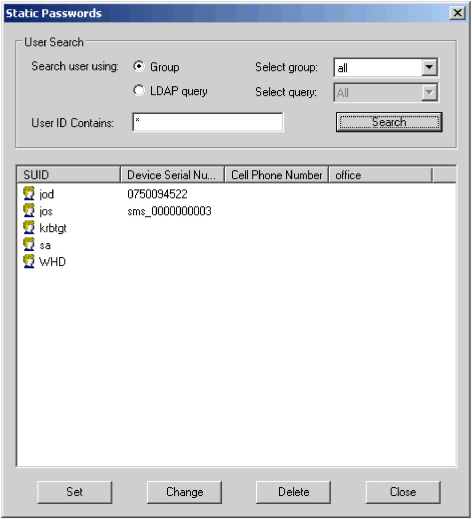
-
Search for the group or user for whom you want to change a static password. Do either of these:
- Select either Group or LDAP query.
- Select the appropriate group or query from the associated drop-down list.
OR
Filter the search by entering a value in the User ID Contains field. (Use "*" before and/or after your string to match any other characters.) Use LDAP syntax.
-
Click Search.
The users matching the selected group or query (and filter, if you used one) display in the lower portion of the window.
- Select the group or user for whom you want to change a static password.
-
Click Change.
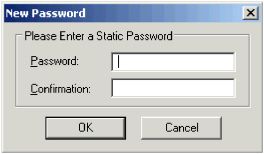
- Enter and confirm a new static Password in the fields, then click OK.
- If the operation is successful, a message is displayed. Click OK.
- Click Close on the Static Password window.





