Create a New RADIUS Accounting Profile
- In the tree in the left pane of the Administration Console, expand the Profiles node.
- In the tree, right-click on Accounting, or on the Accounting icon that is displayed in the pane at the top of the Administration Console.
-
Select New AC Profile from the menu.
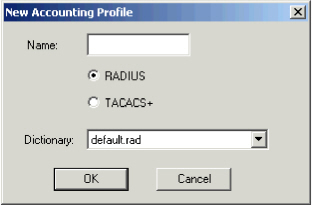
-
Enter a Name for the profile (maximum of 25 characters).
This name should be descriptive of the type of accounting data the profile specifies for storage.
- Select RADIUS as the type of protocol the Access Controller uses.
-
Specify the Dictionary to use.
Dictionaries are text files of attributes to which you can add entries (as suggested by your Access Controller provider). However, make sure you clearly understand how to add entries to the dictionary so as not to prejudice the accounting process.
-
Click OK.
A dialog box similar to the one shown below is displayed so that you can define attributes for the accounting profile.
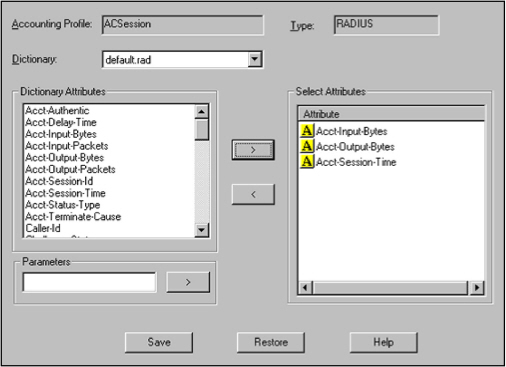
-
To specify accounting data to store, select an attribute in the Dictionary Attributes list, then click >. See your Access Controller’s technical manual for information about each attribute.
- Use the Parameters field to define the LDAP user attributes that store the value for the accounting attribute.
- Enter a name for the parameter, then click > next to the field.
- You must then define the parameter’s value at the group level.
- Click Save.





