Define a Pool of Servers
Unlike the master-backup deployment, where the AAA Servers manage their own data replication, you must configure data replication at the database server level for a pooled deployment. For further information on AAA Server deployment, see Server Deployment Scenarios.
You should not try to convert an existing master-backup AAA deployment into a pool of servers. If you wish to do this, contact HID Global customer support for professional assistance.
- In the tree in the left pane of the Administration Console, expand the Servers node and then select the server for which you want to define one or more backups.
-
Click Pool.
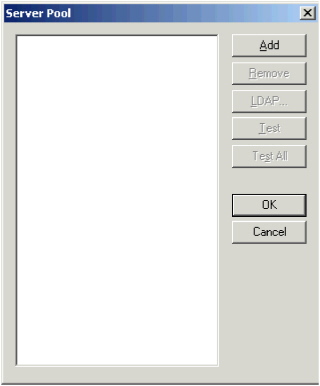
-
Click Add.
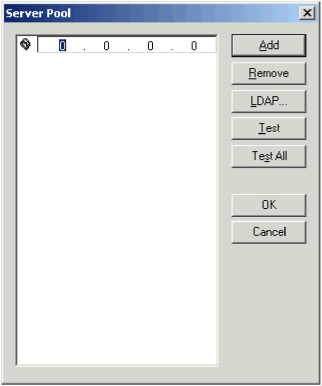
An IP address field appears in the window, and the options activate.
- Enter the IP address for the server to be used as a backup.
-
Click LDAP... to configure the backup server’s LDAP settings.
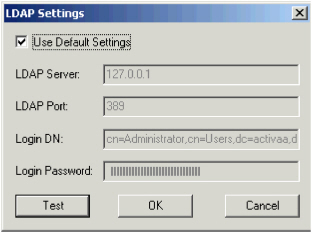
-
To use LDAP settings that are different from those of the configured server, clear Use Default Settings and modify the settings as required:
- LDAP Server - IP address or DNS name of LDAP directory.
- LDAP Port - Port used by the LDAP directory.
- Login DN - Credentials used to bind to the directory.
- Login Password - Password for the Login DN account.Note: The maximum password length is 24 characters.
All other data, such as secrets and ports are the same as the configured server.
-
Repeat steps 3 to 6 to create a pool of backup servers.
- Click Test to verify the backup server connection or Test All to verify all the specified backup servers.
-
Click OK.
When the server is flagged as part of a backup server pool, the Replication option is disabled. When the server is flagged as a single backup server, the Pool option is disabled.





