Export Data to the AAA Server(s)
You must immediately export all changes made through the Administration Console that affect authentication to the AAA Servers, such as changes on gates, authentication server settings, and user passwords. You can wait a short period of time until you have finished a series of modifications before you export. However, it is recommended that you export after each change.
-
Use the Export utility to export data from the AAA Server Administration Console to an AAA Server.
The export icon on the toolbar
 blinks red whenever you make modifications in the Administration Console that you must export.
blinks red whenever you make modifications in the Administration Console that you must export. -
Select Tools, then click Export. Or click the
 icon on the toolbar.
icon on the toolbar.
-
In the Available list, select the primary server for the backup server you are defining, then click > to move the server to the Export to list.
If you have only one server, the AAA Server selects it.
If there is only one administration user, this administration user can select Use exclusive export to enable faster exports without the locking of records.
-
Click Export.
A window appears displaying a log of export operations as they are occurring. Every time you export, the backup server (if configured) also receives the export. A window similar to the following is displayed with the most recent activity. You can confirm that the export succeeded or analyze what the problem might be, should the export not succeed (as illustrated).
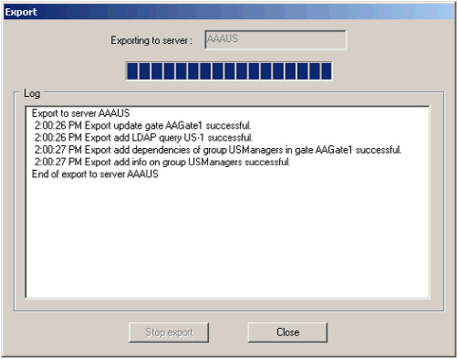
- Click Close.





