Repair a Server
When authentication server information is lost (for example, due to a system crash or corrupted files), you can repair its database from the Administration Console.
Stand Alone Servers:
A repair action re-exports data from the Administration Console. All synchronous credentials then become out of sync, requiring a complete resynchronization after the repair.
As an alternative to using the AAA repair function, try restarting the server database from a recent backup to avoid synchronization problems.
Backup Servers:
The repair uses the primary server. Therefore, credentials continue to be synchronized after repair.
-
Select Tools, then click Repair.
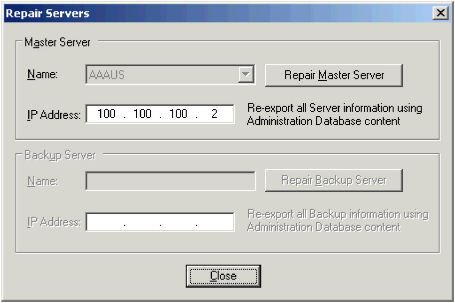
You can repair either master or backup servers from this dialog box. In the example provided, a backup server is repaired. The master server can be repaired with the data recovered from the backup server, and vice versa.
-
From the Backup Server section of the window, select a server from the Name drop-down list.
The server’s IP address is displayed automatically.
-
Click Repair Backup Server.
AAA Server returns a message asking you to reconfirm that you want to re-export the server data.
-
Click Yes to send complete server information (all credentials and other data required for both the Administration database and Authentication server database).
Depending on your configuration, this process may take some time.
If you are using synchronous authentication, when the export is complete, the AAA Server launches an automatic synchronization.





