Schedule Consolidation from the Command Line
Consolidation works only with servers that have logged data in the AAA Server database.
On Microsoft Windows Server 2019
-
In the Server Manager console tree, go to Server Manager, Configuration and select Task Scheduler.
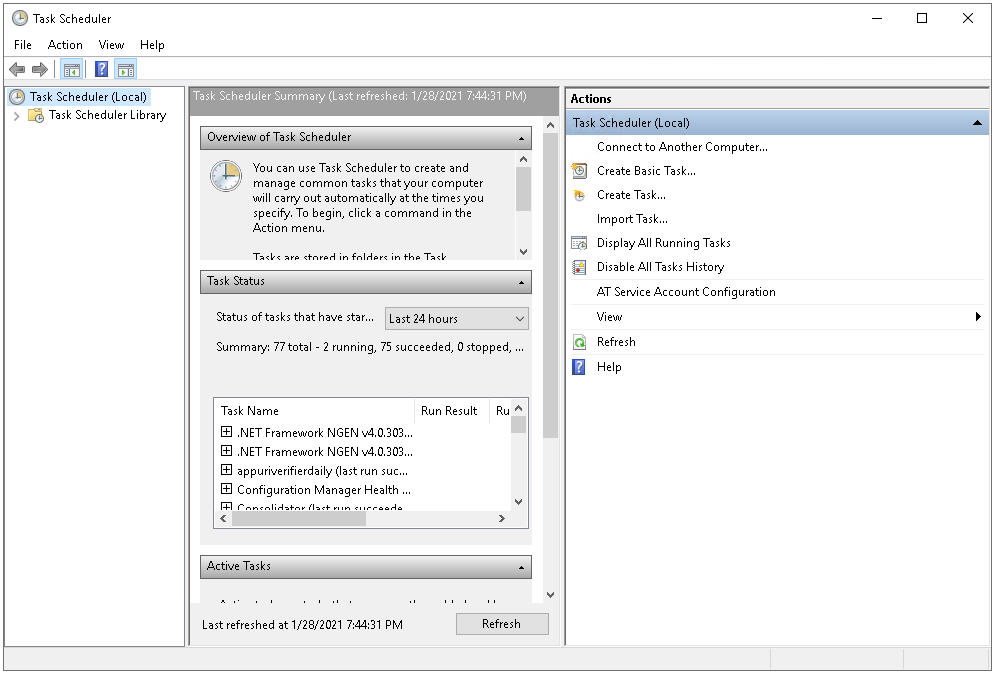
-
In the Actions pane on the right, click Create Basic Task.
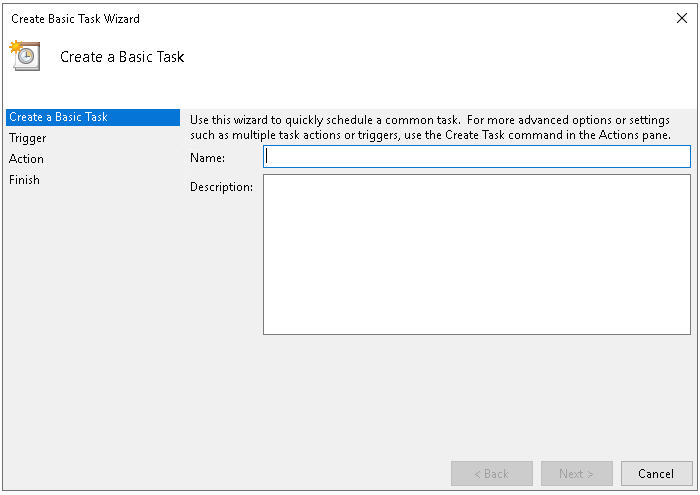
-
Enter a Name for the task and, optionally, a Description and then click Next.
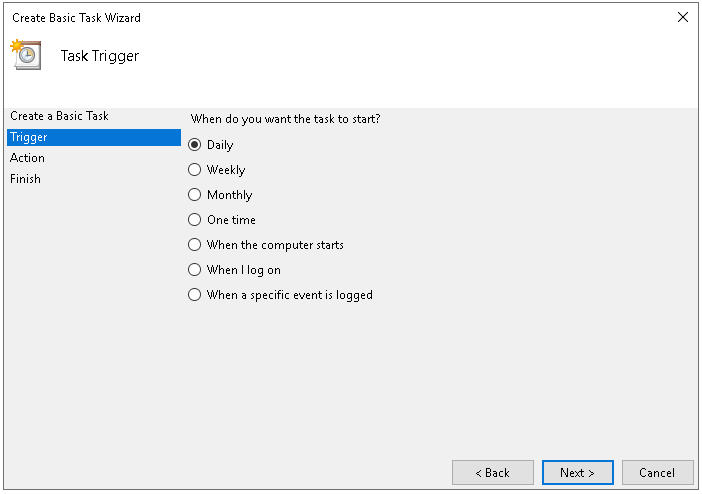
-
Select the frequency for this task, then click Next.
The frequency you select determines the time and day options illustrated in the example below. For the following illustration, Daily was selected.
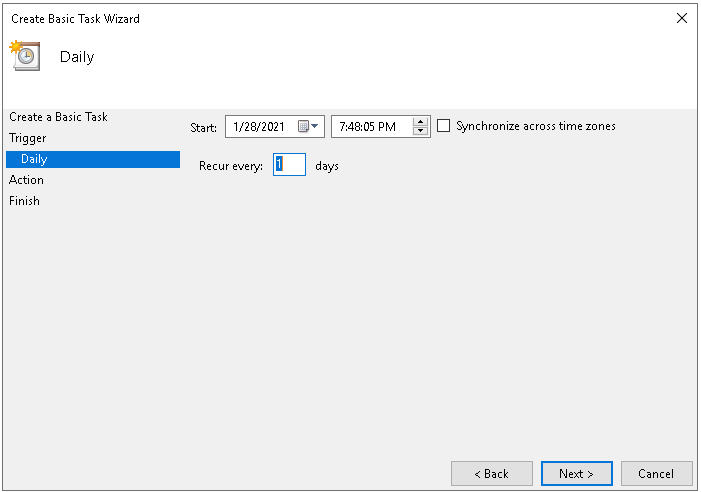
- Enter a Start date and time for the scheduled task.
- Set the frequency that you want the task to be performed.
-
Click Next.
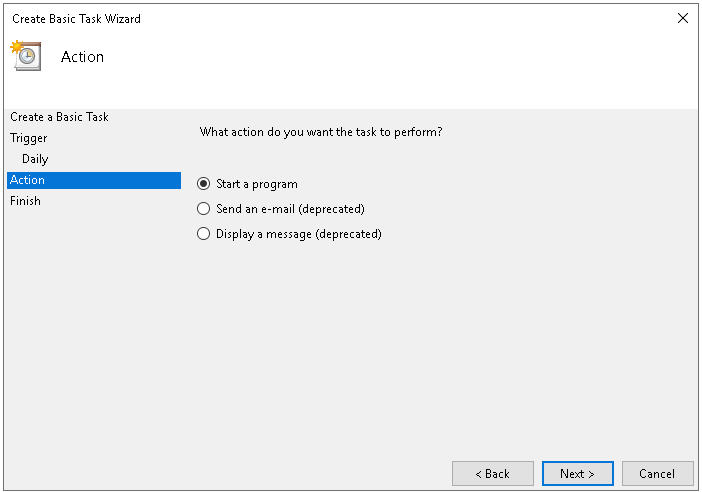
-
For the Action to be performed, select Start a program and click Next.
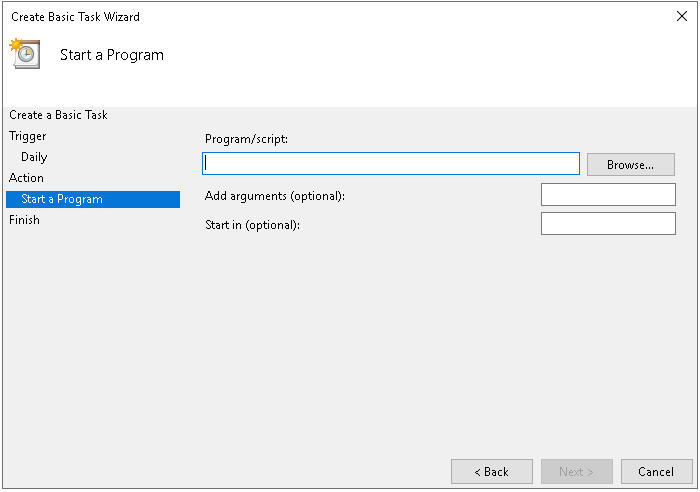
-
Click Browse to locate the Administration Console executable.
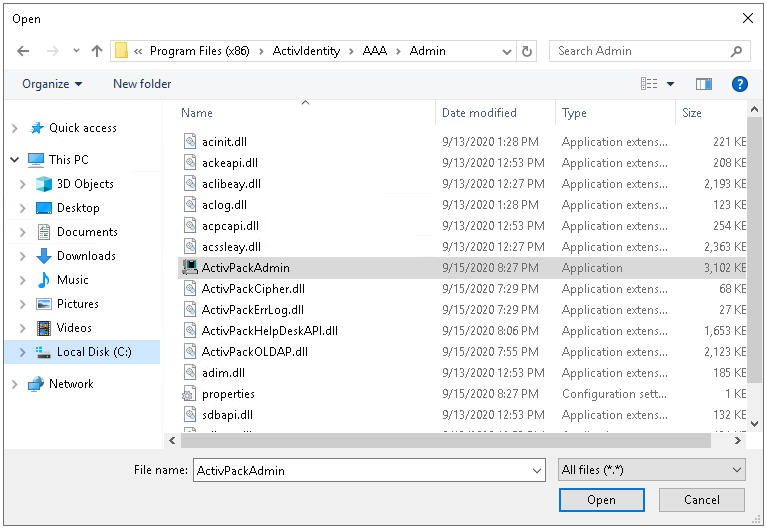
- Navigate to [ProgramFiles], ActivIdentity, AAA, Admin and select ActivPackAdmin (the Adminstration Console) and then click Open.
-
Enter the consolidation command for the configured task in the Add Arguments field.
The format must be -u:<uid> -p:<pwd> -c -l where:
- <uid> is the user name (ID) of an AAA Server administrator.
- <pwd> is the password for this administrator.
- -c launches the consolidation (no input is required).
- -l indicates that the consolidation is logged to an output file (no input is required).
For example, the username and password is ‘aa’ which gives the command:
-u:aa -p:aa -c -l
-
Click Next.
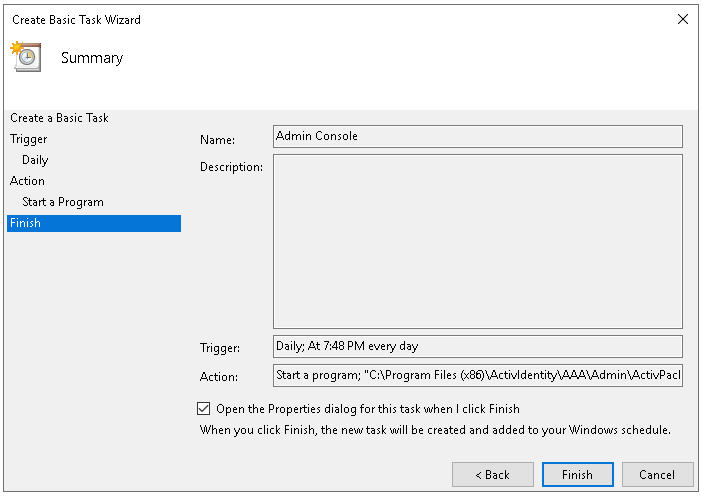
-
Select the Open the Properties dialog... option and click Finish.
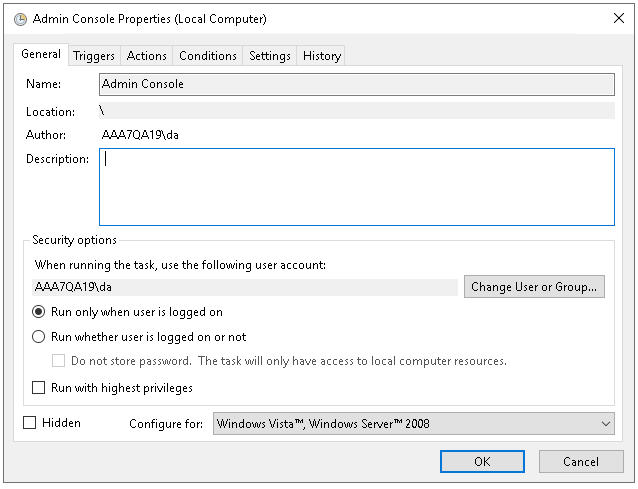
- Under Security options, verify that the user account assigned to run the task has administrator rights. If not, click Change User or Group and select an approriate account.
- Click OK to complete the configuration.





