Select a User in Help Desk
-
In the tree in the left pane, select Help Desk.
The main Help Desk dialog box is displayed in the Administration Console:
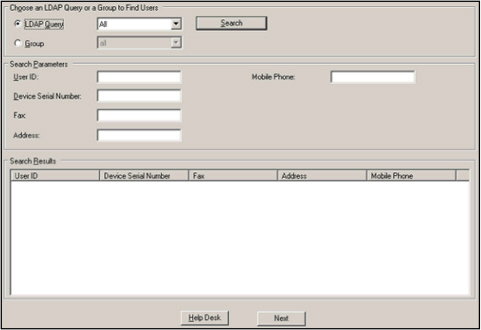
There are a variety of ways to locate a user:
By LDAP Query or Group
If you do not know a user’s ID or device serial number, then the AAA Server can search for all users matching an LDAP query or in a Group.
- From the LDAP drop-down list, select the query value associated with the user’s group, then click Search. The results are displayed in the Search Results section of the window.
- From the Group drop-down list, select the user’s group name, then click Search. The results are displayed in the Search Results section of the window.
- Optionally, enter either the user’s ID (User ID) or the serial number of the user’s device (Device SN) in the appropriate field, then click Search to display results.
- To display additional Help Desk parameters (so that Help Desk operators can search by attributes other than User ID and Device SN), select Tools, point to Options, then click Help Desk.
- Click Add to set search parameters. An Add Attribute/Value Pair dialog box is displayed with empty fields:
- Enter a new attribute label and a new LDAP attribute (for example, Name, displayName), then click OK.
- Click OK to save the new parameters.
- When a Help Desk operator clicks Search, the Search Results portion of the screen displays users, serial numbers, titles, names, and so on associated with the specified LDAP query or group. What is displayed depends on the configuration.
- Select a user in the list, then click Help Desk at the bottom of the window.
- If the icon at the beginning of a line of user data is green, then the user can connect to the server.
- A question mark at the beginning of a line of user data indicates that the Administration Console has not been able to contact the server. If in doubt as to the current status, then click Refresh to display updated information.
- If the icon is red, then the user cannot connect to the server. There are two possible reasons for a red icon:
- Either the user has exceeded the maximum number of unsuccessful attempts at authenticated access (look under the Num. of tries column in the display window.)
- Or an Administrator has used the Help Desk to manually lock the user’s device (user cannot authenticate, but is still in the database and still has a device assigned).
- Check the Manual loc... column for a "Yes" or "No" to confirm. Use the Unlock and reset num of tries button to fix the problem.
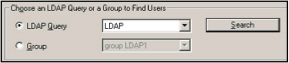
By Search Parameters
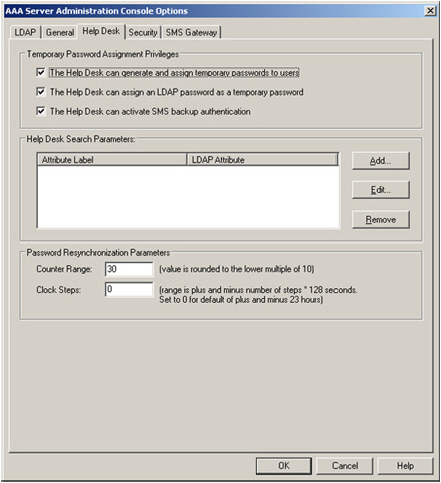
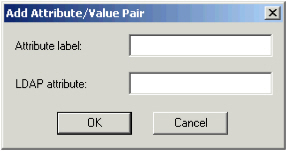
You can add a maximum of five extra LDAP fields.
When you have added new labels and attributes, the Help Desk tab displays them in the Help Desk search parameters section of the window.
The Help Desk uses only one of the search fields to construct the LDAP query. The fields are prioritized in the order in which they were defined. For example, if you enter information in the TelephoneNumber and SUID fields (as shown in the example), only the information entered in the TelephoneNumber field is used.
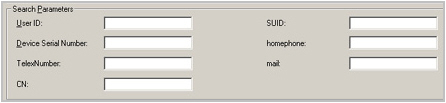
The following window displays the data specific to the user:
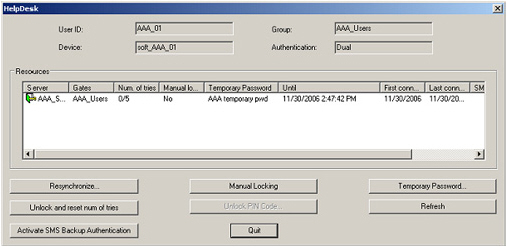
The Resources section of the window lists the servers to which the user can authenticate.
When you are in the Help Desk dialog box, you can click Refresh anytime in order to display the latest information about a user’s state on different servers.





