Set a Static Password
If the static password is a temporary static password, the user cannot use his or her assigned device until the temporary password expires, or until you delete it. If the static password is an optional method of authentication for the user, the user can authenticate with either the static password or a dynamic authentication device.
-
From the Devices menu, select Static Passwords.
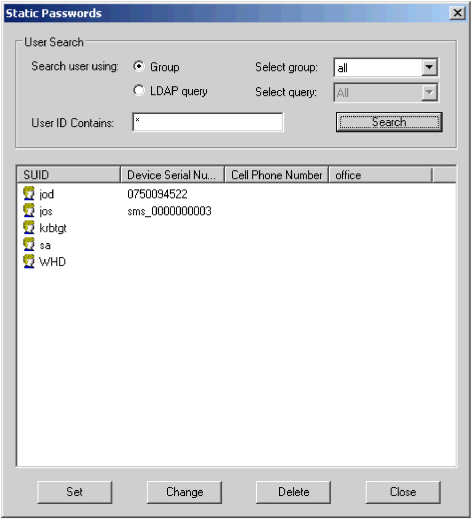
-
Search for the user to whom you want to assign a static password. Do either of these:
- Select either Group or LDAP query.
- Select the appropriate group or query from the associated drop-down list.
OR
Filter the search by entering a value in the User ID Contains field. (Use "*" before and/or after your string to match any other characters.) Use LDAP syntax.
-
Click Search.
The users matching your selected group or query (and filter) are displayed in the lower portion of the window.
- Select the user to whom you want to assign a static password.
-
Click Set.
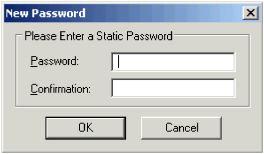
- Enter and confirm a static Password in the fields, then click OK.
-
If the operation is successful, a message similar to the following is displayed:
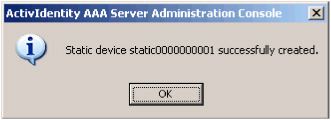
- Click OK.
- Click Close on the Static Password dialog box.





