Sign Device Initialization Profiles
- You have a new initialization profile ready for signing. This profile should be verified by ActivID to ensure it is valid.
- You have appropriate read/write permissions on the machine.
- To sign the profile, you do not have to save your profile locally or in the spl directory. However, it must be accessible from the AAA Administration Console that will be used to sign it.
Several initialization profiles (with the file extension .spl) for the supported devices are supplied with the AAA Server. They are located in the ActivIdentity\AAA\spl directory.
Profiles can be customized according to your device deployment requirements (for example, maximum number of PIN tries allowed or PIN length). Contact HID Global technical support for further instructions.
After a profile has been modified, it must be signed before it can be used.
-
From the Devices menu, select Sign Initialization Profile.
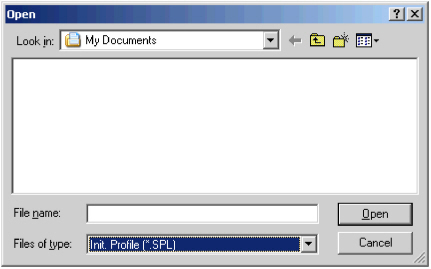
-
Locate your new profile, then click Open.
The following message is displayed, indicating the profile has been signed:
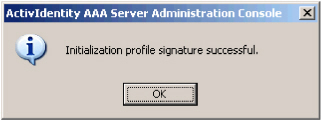 Note: If an error messages is displayed instead, then either verify the read/write permissions used to modify the profile, or verify that the profile contains no invalid values.
Note: If an error messages is displayed instead, then either verify the read/write permissions used to modify the profile, or verify that the profile contains no invalid values. -
Click OK.
You need only sign the profile once for it to be valid.
- To deploy the signed profile in your AAA Server solution, copy the signed profile on to each machine that hosts a AAA Administration Console that will apply the profile when initializing devices. The file must be stored in the ActivIdentity\AAA\spl directory.





