Unlock Device/PIN Code
- In the tree in the left pane of the Administration Console, select Help Desk, then search for a user via the drop-down list of LDAP queries. Optionally, enter a User ID or Device serial number in the appropriate field.
- Select the user from the Search Results display, then click Help Desk. The Help Desk dialog box is displayed.
-
Click Unlock PIN Code.
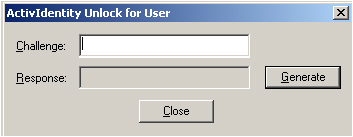
-
Get the unlock challenge from the user’s device.
- For ActivID Token or ActivID Keychain Tokens:
When a locked token is turned on, it computes and displays an unlock request code challenge. - For either a smart card or a USB ActivKey:
When the user reaches the maximum number of wrong PIN codes allowed, a challenge is displayed.
- For ActivID Token or ActivID Keychain Tokens:
- Enter the challenge in the Challenge field of your Help Desk, then click Generate unlock code. The unlock response is displayed in the Unlock code field.
- Give the unlock code to the user.
-
The user uses the response to unlock the device.
- For ActivID Token or ActivID Keychain Tokens:
The user presses .
. - For a smart card or USB ActivKey:
The user enters the response from the Help Desk in the Response field, enters and confirms a new PIN code, then clicks OK.
- For ActivID Token or ActivID Keychain Tokens:





