View and Export Authentication Logs
You must have the rights to administrate logs.
-
Select Tools, point to Log, then click View Authentication.
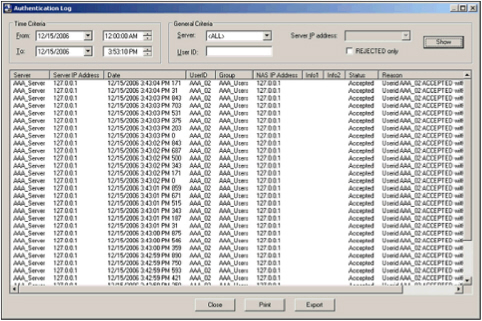 Important: AAA Server logs do not contain any senstive data (such as LDAP and static passwords).
Important: AAA Server logs do not contain any senstive data (such as LDAP and static passwords).
Only usernames and device serial numbers are logged. - For the Time Criteria, specify the From and To dates for the time period required.
-
For the General Criteria:
- Select the Server for the authentication data that you want to view.
- To view the logs for a specific server with a pool of servers, select the Server IP address for the required server.
- To view data for a specific user, enter the user’s ID in the User ID field.
- To view only error data, select REJECTED only.
- Click Show to display the authentication data corresponding to the specified criteria.
-
Use Print to print the displayed data.
To produce more sophisticated statistics with standard reporting tools, you can directly access the data from the AAA Server database. (The data is stored in the A_AHLOG table.) Use a tool that supports ODBC.
- To export the authentication log to a .csv file, click Export.
-
In the Save As window, select a file name and location for the exported log, then click Save.
The log is exported to a text file with data values separated by commas.





