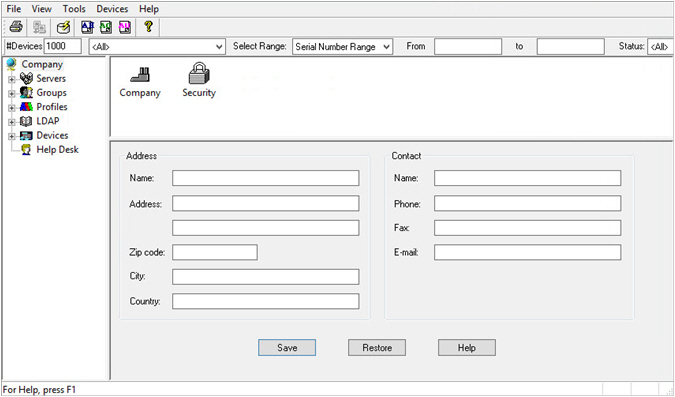Access the Administration Console
The first administrator must create or configure a number of elements in the Console before creating other Administration Console users. Read this section before creating additional console users.
- From the Windows Start menu, point to Programs, ActivID, AAA, and then click Admin Console.
- For the first Administrator to log on to the Console immediately after installation, enter the credentials set during the installation (see Install the AAA Server).
- For all subsequent console users (with authentication devices), see your device user manual for procedures on authenticating with smart cards, USB devices, or software and hardware tokens.
Option 1: If you are the first Administrator to log on to the console, then enter the static credentials set during installation. Later, you can change your authentication method to use a smart card or token.
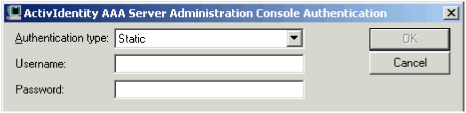
- Enter the Username and Password set during installation.
- Click OK.
Option 2: If you are NOT the first Administrator to access the Administration Console, there are two different authentication dialog boxes. Take the appropriate action as illustrated below.
- To authenticate using an ActivID smart card or USB key, select the relevant reader from the Authentication type drop-down list and enter the PINCode.

- To authenticate using an ActivID token, select External from the from the Authentication type drop-down list. Enter your Username and a Response to the displayed challenge.
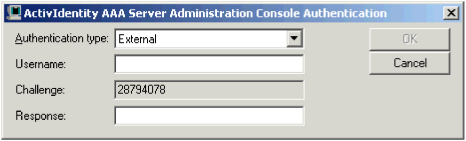
The AAA Server Administration Console is displayed: