Installing the ActivID AAA SKI Connector
Install the SKI Connector Separately
The procedure detailed here applies to installations of the SKI Connector within an existing AAA Server system only. To setup a completely new AAA Server solution (including the SKI Connector), see Install the AAA Server.
The SKI Connector is installed as part of the AAA Server setup.
If there is an existing AAA Server installation on the machine either:
- Install the SKI Connector on a different machine.
- Take the necessary precautions to back up the existing AAA Server databases before you install the SKI Connector.
- OR -
The AAA Server setup program uses pre-selected default features that can be modified by selecting the Custom installation option during setup.
| Item | Default |
|---|---|
| Component |
Administration Console |
| Installation Directory | C:\Program Files\ActivIdentity\AAA |
-
Download and decompress the installation binaries, then launch the Start.exe file in the ActivID AAA For Remote Access 7.0 directory.
- Click Install AAA Server & Admin Console and proceed to the Custom Setup window.
- Select the SKI Connector Service for installation and deselect all other components.
- (Optional) Click Change to modify the installation location.
-
Click Next to continue with the setup.
The following warning messages display if the setup systems detects existing AAA Server databases.
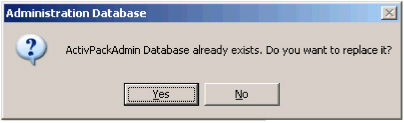
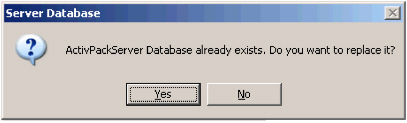
-
Click Yes for both the ActivPackAdmin and ActivPackServer ODBC DSNs.
If you selected to install the SKI Connector (required for deployments with the Web Help Desk), you are prompted to configure the SSL connection.
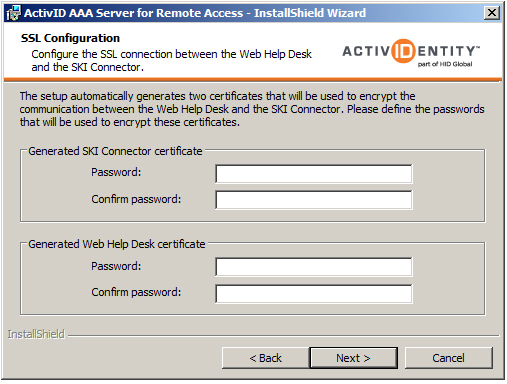 Note:
Note:SSL Configuration
The AAA Server setup automatically generates and imports the certificates required for the SSL connection:
- AAA Server root CA file - AAAroot.cer
- SKI Connector server certificate file (signed by the AAA Server root CA certificate) - SKIConnector.p12
- Web Help Desk client certificate file (signed by the AAA Server root CA certificate) - WHD.p12
They are then stored in the <installdir>\Certificates directory by default, and are valid for 10 years.
The Self-Signed root certificate, AAAroot.cer, is automatically imported into the Windows Trusted Root Certification Authority store.
The SKIConnector.p12 certificate is imported during configuration of the SKI Connector in the SKI Connector Configurator (run after installation).
The WHD.p12 certificate is imported during the installation of AAA Web Help Desk.
It is important to not lose the password you chose for these certificates.
To re-generate the certificates, you must run the setup again to re-install the AAA Server.
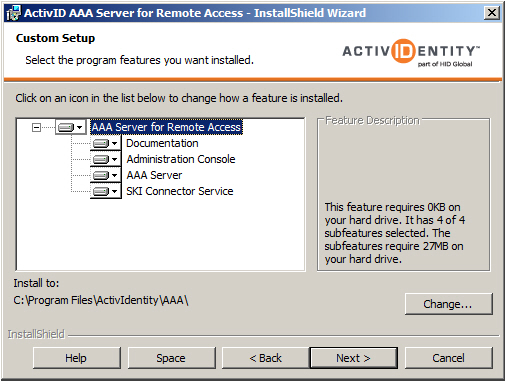
- Enter and confirm the passwords for the generated SKI Connector and Web Help Desk certificates and then click Next.
The passwords must be at least six characters long (alphanumeric).
If the passwords do not meet the length requirements or do not match, the wizard displays the corresponding warning messages.
- To modify the setup information, click Back. If not, click Install.
The installation process starts.
- Click Finish to complete the installation.
- To start the ActivID AAA SKI Connector service, from the Windows Start menu, point to Program Files, ActivID, AAA, and then click SKI Connector Configurator. Review the configuration, and then select Apply. Click Yes to restart the service.





