Accessing the AAA Web Self Help Desk
This section explains how to log on to the Web Self Help Desk to activate and manage your soft tokens.
-
To connect to the Web Self Help Desk, either:
- Open your browser, and enter the Web Self Help Desk server URL provided by your administrator:
https://<IP address or hostname>:<port>/4tress-aaa/helpdesk/sd_login - Click Start, point to All Programs, ActivID, and AAA, and then click Connect to AAA Web Self Desk.
The Web Self Help Desk logon page is displayed.
The authentication methods available depend on the configuration defined by the administrator. The following is an example of the logon page:
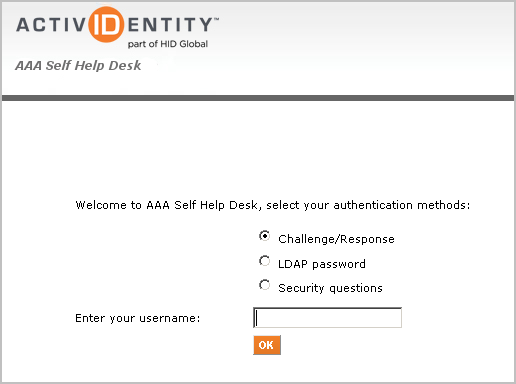
- Open your browser, and enter the Web Self Help Desk server URL provided by your administrator:
-
Select an authentication method, enter your username and then click OK.
-
Challenge/Response:
Only use this authentication mode if you have a device or token which can generate a response to an inputted challenge, such as an HID OTP Flexi, OTP One or OTP Desktop token. If you do not, select a different authentication method.
Important: HID Approve users cannot currently use the challenge response mode to authenticate with AAA Server. Only LDAP password/ Security Questions methods are available for them at this time.The Challenge is displayed in the following page:
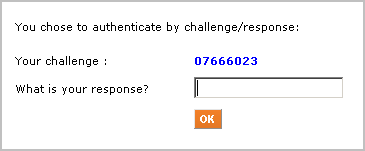
-
Generate a response to the challenge and enter that response in the response field.
-
Click OK.
-
-
LDAP password:
You are prompted for your LDAP (network) password.
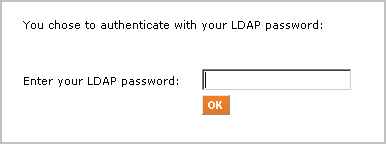
-
Enter your LDAP password in the field.
-
Click OK.
-
-
Security questions:
You can only use this authentication mode if you have previously set your responses to the questions. If you have not, you are asked to select a different authentication method.
The security questions set by your administrator display and might differ from those illustrated below.
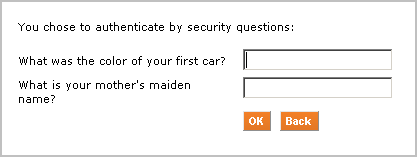
-
Enter your responses to the questions displayed on the page.
-
Click OK.
-
-
If you are not already assigned an authentication device, you are prompted to select a device for activation:
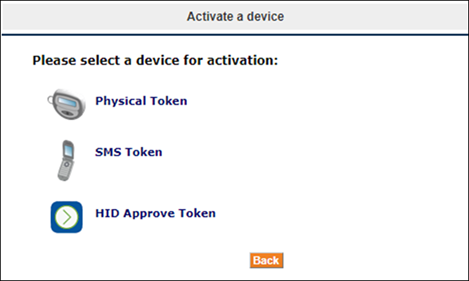
- To activate an HID Approve Secure Mobile Soft Token, see Managing HID Approve Tokens.
-
To activate physical tokens (such as ActivID Mini Tokens) and SMS tokens, see the ActivID AAA Server Web Self Help Desk User Guide.
Starting with AAA Server 7.0, if a user is already assigned an existing ActivID Soft Token authentication device (PC Soft Token, Web Soft Token, Mobile Soft Token), they are automatically guided through the HID Approve activation process.
After the process completes successfully and the user has been assigned an HID Approve device in the AAA Server, any existing ActivID Soft Token device assigned to the user is automatically unassigned from the user and removed from the system.
If the activation of the HID Approve token does not succeed, the existing ActivID Soft Token devices assigned to the user remain as before.
If you already have an assigned/activated device which is not an ActivID Soft Token device, the welcome page is displayed with the available actions:
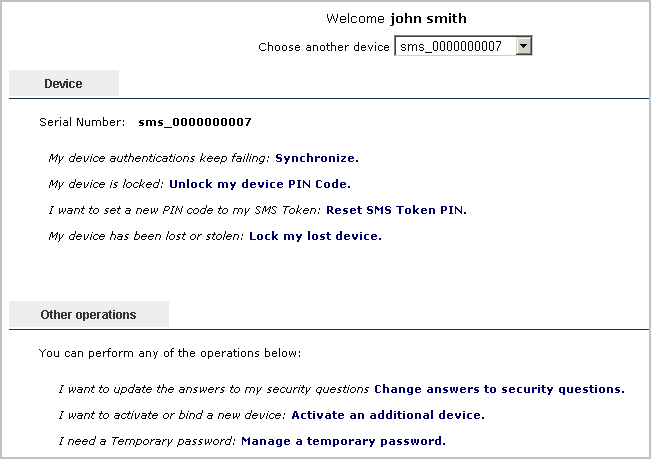
The available actions vary depending on the type of assigned device(s) and Web Self Help Desk configuration.





