Manage the Soft Token Blacklist
The Soft Token Blacklist enables you to disallow the activation and authentication of specific types of soft tokens (by platform and version).
From the Administration Console, you can create new entries in the blacklist and modify or remove existing ones.
There is a unique mapping between the Soft Token version number and version code applied in the blacklist. For example, the PC Soft Token version 4.0.0.1 might be version code 01.
For the version codes, see the Soft Token release notes.
While the devices can no longer be activated, existing users with enrolled ActivID Soft Token devices can continue to use these devices until such time as they log into the AAA Self Help Desk. At this time, they are guided through steps to replace their ActivID Soft Token devices with the HID Approve Secure Token
- From the Devices menu, select Soft Token Blacklist.
-
To create a new entry, click Add.
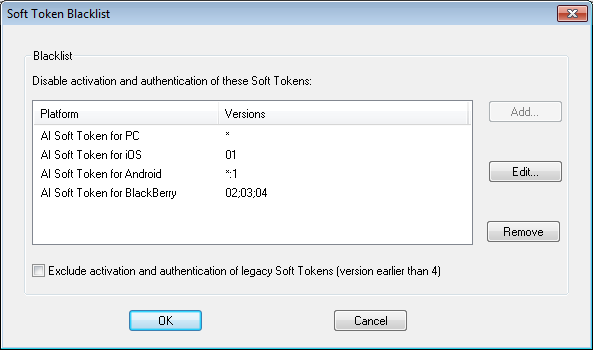
-
From the Platform drop-down list, select the type of soft token you want to disable.
-
In the Versions field, enter the code(s) of the soft token to disable:
- Each code must contain two digits without spaces or special characters.
- Separate the codes using semi-colons and without spaces (for example, 12;20;33).
- To exclude all versions of a platform, enter *.
- To only disable activation of the soft token, add :1 after the version code (for example, 21:1). The soft token can still be used for authentication.
-
To disable activation of all versions of a platform, enter *:1. The soft token can still be used for authentication.
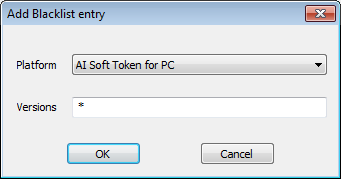
Note: The Versions field must contain a value. - Click OK.
-
-
To disable activation and authentication for legacy soft tokens (that is, versions earlier than 4.0), select the Exclude activation and authentication... option.
Note: Only soft tokens version 4.x or later include platform identification information. -
To modify an entry:
- Select the required entry in the list and click Edit.
-
Modify the Version Code and click OK.
-
To remove an entry from the list:
-
Select the required entry, click Remove, and then click OK.
-
Click Yes to proceed with the removal.
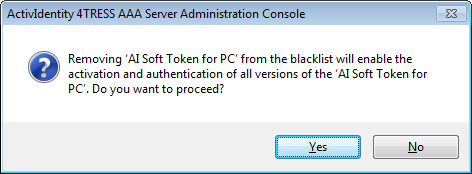
-
-
Export the data to the AAA Server(s).





