Log On to the Web Help Desk Portal
- You must have Help Desk operator right to access the Web Help Desk.
- You must have your authentication device available to generate a response if you intend to log on dynamically.
-
To connect to the Web Help Desk, either:
- Open your browser and enter the Web Help Desk server URL:
https://<IP address or hostname>:<port number>/4tress-aaa/helpdesk/login
The <IP address or hostname>:<port number> were configured during installation.
- Click the Start button, and point to All Programs, ActivID, AAA, and then click Connect to AAA Web Help Desk.
- Go to the Web Help Desk installation directory (by default, C:\Program Files\ActivIdentity\AAA\WebHelpDesk), and double-click the Connect to AAA Web Help Desk shortcut.
You can also copy the Web Help Desk and Self Help Desk shortcuts to a more convenient location (for example, the desktop).
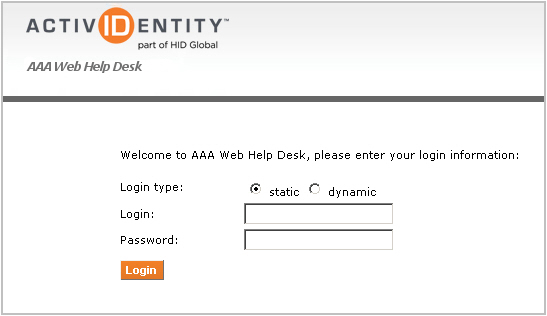
- Open your browser and enter the Web Help Desk server URL:
- Select your authentication method as listed in the following table.
If... Then... You select static
- Enter the same Help Desk Manager Login (User ID) and Password that you use for the AAA Server Administration Console.
- Click Login.
You select dynamic
You must have a challenge/response device assigned to you.
- In the challenge dialog box enter the same Help Desk Manager Login (User ID) that you use for the AAA Server Administration Console.
- Generate a response to the challenge displayed with your device and enter it into the Password field.
- Click Login.
The User Search page is displayed:

- The main search function (by query or group) depends on the Web Help Desk configuration. See Configuring the Web Help Desk.
- Additional filter fields might display according to the configuration of the AAA Server.
-
Click
 in the top right corner to exit the Web Help Desk.
in the top right corner to exit the Web Help Desk.





