Remove an Existing Temporary Password
- Select the corresponding link for the user’s device in the Device ID column of the search results form.
-
Select Temporary password in the device data page.
The temporary password settings page is displayed:
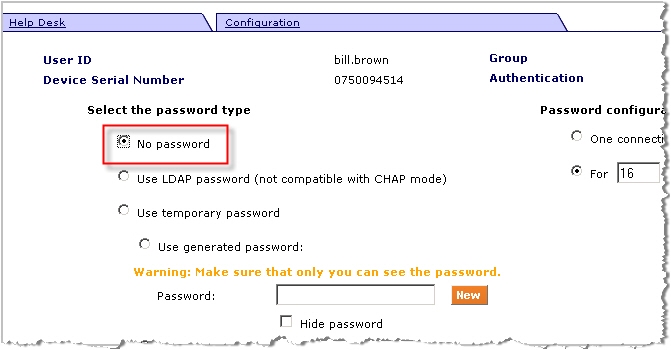 Note: Use the Back button on the interface rather than on your browser to return to the previous page.
Note: Use the Back button on the interface rather than on your browser to return to the previous page. -
Select No password to deactivate the temporary password and click Apply.
The Web Help Desk returns to the device data page, which indicates that there is no longer a valid temporary password available.





