Unlock a PIN Code
ActivID tokens and smart cards automatically lock if a user enters too many consecutive wrong PIN codes (as defined in the initialization parameters for the device). Once the device is locked, the user cannot perform any action with it until it is unlocked. If you use a smart card of USB key, for more information see the ActivID ActivClient User Guide or Gold User Guide.
- Select the corresponding link for the user’s device in the Device ID column of the search results form.
-
Select Unlock PIN code in the device data page.
The Unlock PIN code page is displayed:
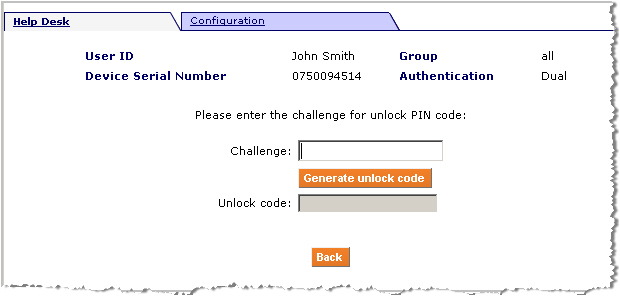 Note: Use the Back button on the interface rather than on your browser to return to the previous page.
Note: Use the Back button on the interface rather than on your browser to return to the previous page. -
Ask the user for the unlock challenge displayed on their device.
The following table lists the challenge for ActivID Token, ActivID Keychain Token, a smart card, or an ActivID USB Key.
If... Then... You have an ActivID Token or ActivID Keychain Token.
When a locked ActivID Keychain Token is turned on, it computes and displays an unlock request code challenge.
You have either a smart card or a ActivID USB Key.
When the user reaches the maximum number of wrong PIN codes allowed, a web page with the challenge is displayed.
-
Enter the challenge in the Challenge field of your Web Help Desk and click Generate unlock code.
The unlock response is displayed in the Unlock code field.
-
Give the unlock code to the user, who uses the response to unlock their device.
The following table list the responses to unlock a device.
If... Then.... You have an ActivID Token or ActivID Keychain Token.
Press
 and enter the generated unlock code, and then follow the token’s prompts to change the PIN code.
and enter the generated unlock code, and then follow the token’s prompts to change the PIN code.You have a smart card or ActivID USB Key.
Enter the response from the Help Desk in the Response field, enter and confirm a new PIN code, and click OK.





