Set a Temporary Password
If you have lost or forgotten your authentication device, you can set a temporary password that is valid for one connection or a defined period of time.
- Use the Back button on the interface rather than on your browser to return to the previous page.
- The Temporary password function is available only if your administrator has enabled this option.
-
Connect to the Web Self Help Desk, enter your logon credentials, then click OK.
The Web Self Help Desk main page is displayed:
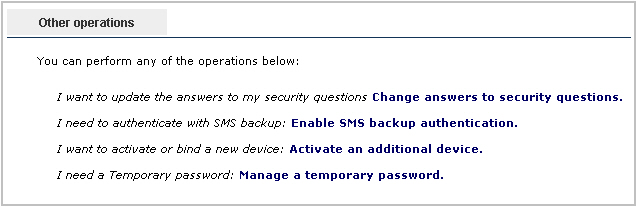
-
Under Other operations, click Manage a temporary password:
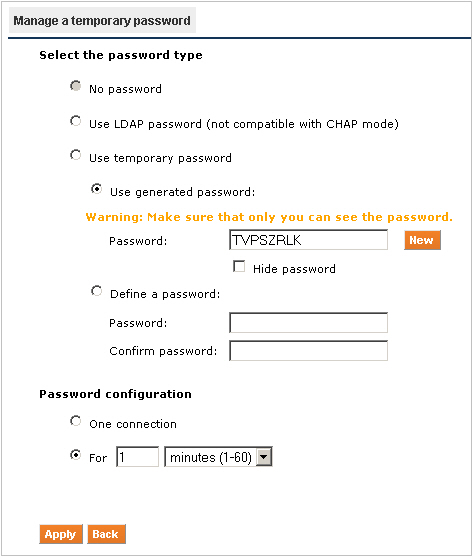
-
Either:
-
Select Use LDAP password to activate your LDAP password as the Temporary password.
If you do not know your LDAP password, do not select this option. Contact your help desk if in any doubt.
-
Select Use temporary password to activate a static password as the temporary password.
Then, either:
- Select Use generated password to randomly generate a temporary password.
- Create a temporary password and enter it in the appropriate fields.
Note: The Hide password option can be used to obfuscate the temporary password.If you suspect that other people can see your screen, select this option.
If you click New, another random password is displayed in clear text.
-
- In the Password configuration section, select the appropriate option.
Duration can be for one connection to several minutes, hours, or days of access.
-
Click Apply.
You can now authenticate with the temporary password.
Important: Your other authentication methods are unavailable until this temporary credential expires or you disable it. It can also be disabled by your Help Desk.





