Synchronize a Device
-
Connect to the Web Self Help Desk, enter your logon credentials, then click OK.
The Web Self Help Desk main page is displayed.
If you have more than one device, make sure that the correct device is selected.
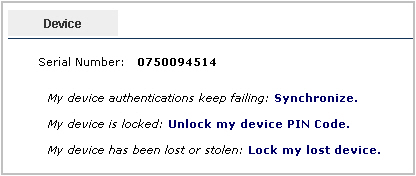
-
Under Device, click Synchronize.
The synchronization options vary according to device type and configuration.
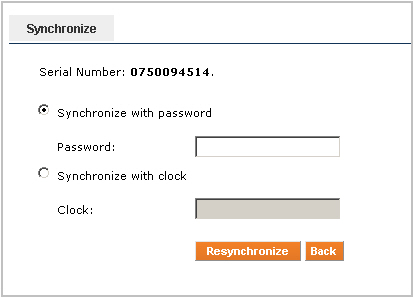 Note: Use the Back button on the interface rather than on your browser to return to the previous page.
Note: Use the Back button on the interface rather than on your browser to return to the previous page. -
The following table lists what action to take.
If... Then... You select the Synchronize with password option.
-
For all devices.
-
Available if the device is not too far out-of-sync.
Generate a response/password/OTP on the device, enter it in the Password field, then click Resynchronize.
You select the Synchronize with clock and counter option.
-
For all devices (if enabled).
-
Available even if the device is too far out-of-sync.
Obtain the values from your device, enter them in the fields, then click Resynchronize.
You select the Synchronize with clock option.
-
For ActivID Soft Tokens V2 TOTP only (if enabled).
-
Available even if the device is too far out-of-sync.
Obtain the clock value from your device, enter it in the field, then click Resynchronize.
You select the Synchronize with counter option.
-
For ActivID Soft Tokens V2 HOTP only (if enabled).
-
Available even if the device is too far out-of-sync.
Obtain the counter value from your device, enter it in the field, then click Resynchronize.
Note: The Counter and Clock fields display only if they are enabled by your administrator.A successful resynchronization message is displayed.
-





