Automatically Generate a One-Time Password
ActivClient provides an automatic way to log on to some remote access applications using one-time passwords.
The Get One-Time Password (OTP) option:
-
Generates the OTP in a synchronous mode.
-
Displays the OTP in a notification window (a tool tip is displayed in the Windows notification area).
-
Automatically copies the OTP to the clipboard so it is ready to be pasted into any application.
-
ActivClient Agent is installed.
-
One-Time Password Services component was installed during setup.
-
Your smart card is initialized to use one-time passwords.
-
Left or right-click on the ActivClient Agent icon
 in the Windows notification area and select Get One-Time Password.
in the Windows notification area and select Get One-Time Password.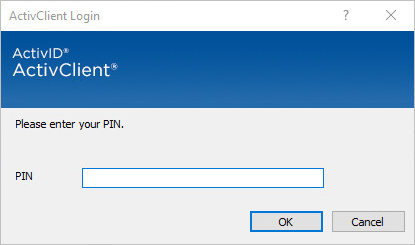
-
Enter your PIN code and click OK.
The ActivClient notification window is displayed, showing the one-time password generated on your smart card. The password is automatically copied to your clipboard.
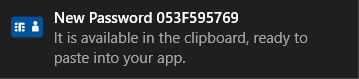
-
Place your cursor in the password field of the application to which you want to authenticate.
-
Select Paste (or press Ctrl + V).
The one-time password generated by ActivClient is pasted into the application of your choice.





