Change Your Smart Card PIN
You should change your smart card PIN regularly to make sure that you are the only person accessing your smart card.
ActivClient includes a smart card mini driver that enables you to change your smart card PIN directly from the Microsoft Windows user interface.
-
From your Microsoft Windows desktop, press Ctrl+Alt+Del.
-
Select Change a password.
-
If the Smart card PIN Change dialog is displayed:

-
Enter your old PIN code and then enter and confirm your new PIN code.
-
Click the arrow button
 to apply the change.
to apply the change.
Note: Use a PIN that complies with the PIN rules in place in your deployment. -
-
If the Change a password dialog is displayed:
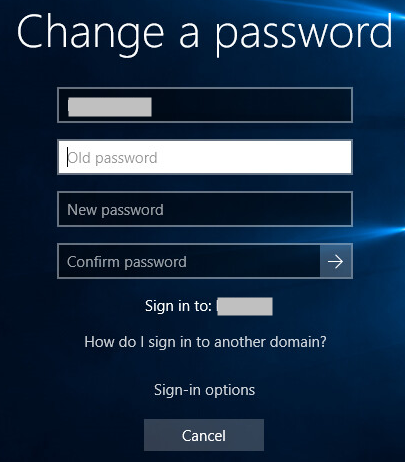
-
Select either Sign-in options or Other credentials (depending on your system).
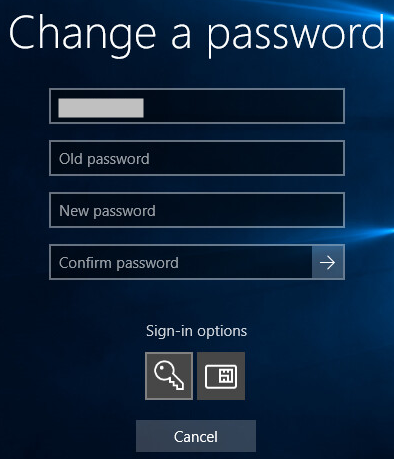
-
Select the smart card tile.
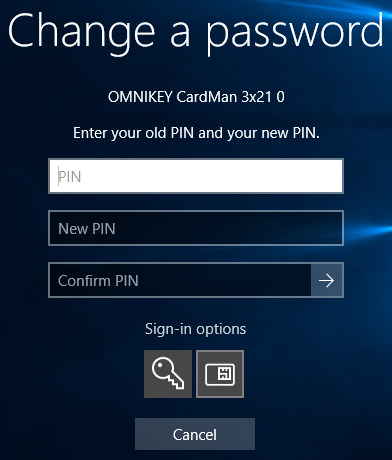
-
Enter your old PIN code and then enter and confirm your new PIN code.
-
Click the arrow button
 to apply the change.
to apply the change.
Note: Use a PIN that complies with the PIN rules in place in your deployment. -





