Installation of ActivClient MSI and MSP
ActivClient Setup allows you to install the MSI (Microsoft Installer) and MSP (Microsoft Patch) together.
Script: Install ActivClient MSI with MSP.bat
-
bat is available in the path: ac.activclient.disk_7.4.3.xxx\Admin
Script Patch Installation: Install MSI (7.4.3.xx) + MSP(Patch 7.4.3.yy)
-
Uninstall the previously installed patch version
Installer: ActivID ActivClient x64 7.4.3.msi
-
MSI is available in the path: ac.activclient.disk_7.4.3.xxx\Product
Patch: FIXS1902001.msp (the Fix is shown as an example and the actual file may vary)
-
Download the MSP from the hot fix portal
Follow one of the below installation methods:
-
For silent installation:
-
Open the Install ActivClient MSI with MSP.bat file with one of the text editing tools.
-
At line number 16, replace the <msi file path> with the actual MSI path.
-
At line number 23, replace the <msp file path> with the actual MSP path.
-
Save and close the Install ActivClient MSI with MSP.bat file.
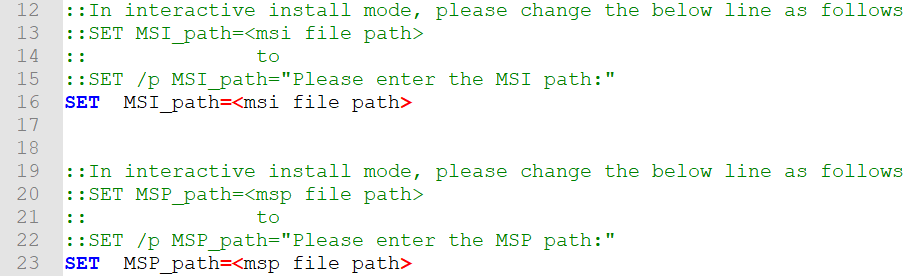
-
Right-click the Install ActivClient MSI with MSP.bat file and Run as administrator.
For Silent Patch Installation:
If a patch is installed using the MSI+MSP script, all the subsequent patches should be installed using the script. Uninstall the ActivClient and then initiate the latest patch installation using MSI+MSP script.
The sample patch installation is shown below:
-
Install MSI(7.4.3.xx) + MSP(Patch 7.4.3.yy) - Installation successful with AC Version 7.4.3.yy
-
Uninstall AC Version 7.4.3.yy
-
Install MSI(7.4.3.xx) + MSP(Patch 7.4.3.zz) - Installation successful with AC Version 7.4.3.zz
-
-
For simple installation:
-
Open the Install ActivClient MSI with MSP.bat file with one of the text editing tools.
-
At line number 16, replace the SET MSI_path=<msi file path> with the SET /p MSI_path=”Please enter the MSI path:” (as mentioned in line 15 without : :).
-
At line number 23, replace the SET MSP_path=<msp file path> with the SET /p MSP_path=”Please enter the MSP path:” (as mentioned in line 22 without : :).
-
Save and close the Install ActivClient MSI with MSP.bat file.
-
Right-click the Install ActivClient MSI with MSP.bat file and Run as administrator.
The command window appears, and the script prompts for the MSI path.
-
Enter the MSI path, and then press Enter on your keyboard.
The script prompts for the MSP path.
-
Enter the MSP path, and then press Enter on your keyboard.
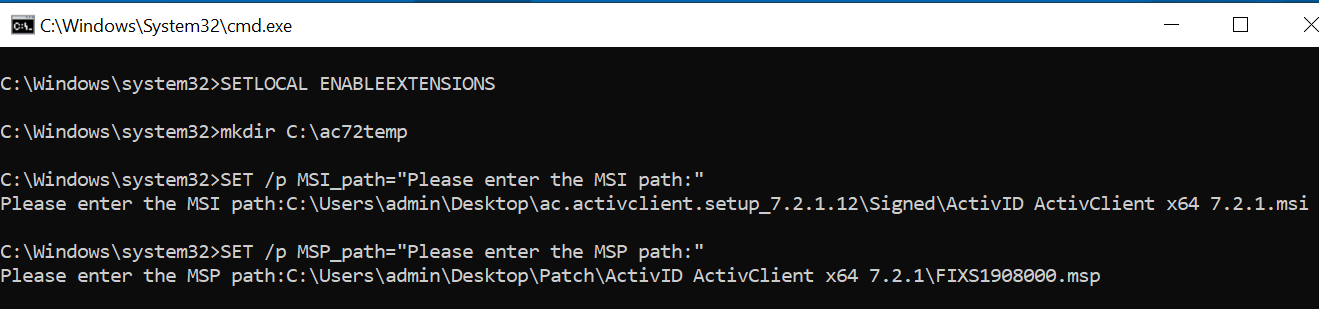 Note:
Note:For interactive installation, follow the instructions mentioned in the lines 12 and 19. Remove "/qn" from the line numbers 40, 43 and 44 in the Install ActivClient MSI with MSP.bat file.
During an upgrade process, If ActivClient is installed using MSI and MSP script, then uninstall the current version and install the later version.
-





