Reset a Smart Card
Resetting a smart card removes most of the information stored on your smart card, including your digital certificates, your PIN code and any HID Global AAA Server information. It only preserves the smart card pre-loaded applets.
In order to reset the smart card, you need to know either the smart card’s PIN or the unlock code.
-
Depending on how your card was initialized, you might not have access to the reset function.
-
You can also “Reset” and “Re-initialize” your smart card using the PIN Initialization tool. The tool also allows you to reset your PIN in the same process.
-
Open the ActivClient User Console.
-
Insert your smart card (chip-side up and chip first) into the smart card reader.
-
Click Reset Card from the Tools menu.
-
When a confirmation message is displayed, click Yes.
The Reset Smart Card dialog box is displayed.
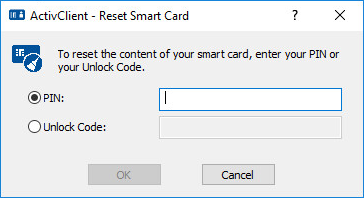
For more information related to Unlock Code, refer to View Your Unlock Code.
| If | Action |
|---|---|
| You know the smart card PIN | Make sure the PIN option is selected, enter your PIN in the field, and click OK. |
| You do not know the smart card PIN and the smart card was initialized with ActivClient in standalone mode |
|
| You do not know the smart card PIN, and the smart card was initialized by your administrator |
|





