Initializing a Smart Card with the PIN Initialization Tool
To initialize your smart card, you need to access the PIN Initialization Tool.
-
Repeated attempts to initialize a smart card that is not in a supported configuration can render the smart card permanently unusable.
-
If the smart card is already initialized, the PIN Initialization Tool will reformat the card – all content present on the card (including private keys) will be permanently deleted.
The PIN Initialization Tool allows you to:
-
Initialize your smart card by setting a PIN code.
-
Reset a PIN code while erasing the content of the smart card.
-
Before initializing, you need to verify that your smart card is supported by the tool.
Supported Smart Cards
PIN Initialization Tool supports standalone smart cards:
-
Standalone Smart Cards are cards with pre-loaded applets. They may have an identifier such as S1, S4, O4 or S5 engraved on the lower right section of the back of the card.
At the end of initialization process, an unlock code is displayed. Write it down in a secure place. You will need the unlock code or a PIN code if you want to re-initialize the smart card and erase its content.
For more information, refer to the list of supported standalone (ActivClient Standalone configuration) smart cards.
Access the PIN Initialization Tool
Your options to access the PIN Initialization Tool depend on whether you have installed the User Console and ActivClient Agent.
-
On the ActivClient Agent icon
 in the Windows notification area, left or right-click and select PIN Initialization Tool.
in the Windows notification area, left or right-click and select PIN Initialization Tool. -
From ActivClient User Console, insert your smart card and then, from the Tools menu, select New Card.
-
From the Start menu, go to the programs or apps directory, and select PIN Initialization Tool under ActivID ActivClient.
-
In the Start page of the Microsoft Windows ‘modern’ interface, click on the PIN Initialization Tool tile
 .
.
Initialize Your Smart Card using the PIN Initialization Tool
Use the following procedure to initialize your smart card using the PIN Initialization Tool.
-
Start the PIN Initialization Tool (Access the PIN Initialization Tool).
-
Follow the wizard’s instructions.

PIN Selection Rules
-
Enter a PIN that is easy for you to remember, but difficult for others to guess!
-
The PIN code must meet the PIN conditions displayed by the tool. All the conditions must display a green check
 for the PIN Initialization Tool to let you proceed.
for the PIN Initialization Tool to let you proceed.
-
-
Enter your new PIN code, confirm it, and click Next.
-
If you have a standalone smart card that is already initialized (with an unlock code), you must enter a PIN or unlock code.
When the initialization is complete, the Finish window is displayed.
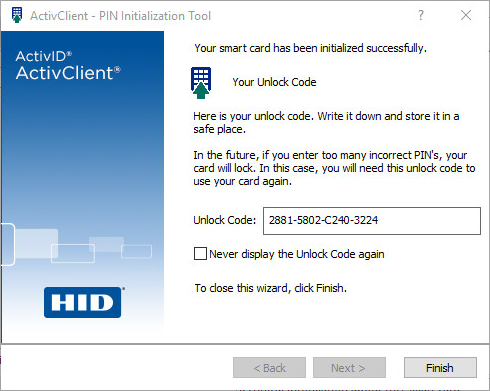
-
If an unlock code is displayed, write it down in a secure location.
Important: Entering too many wrong PIN codes will lock your smart card! Make sure you view your unlock code and write it down in a secure place before you inadvertently lock your smart card. -
Click Finish to close the tool.





