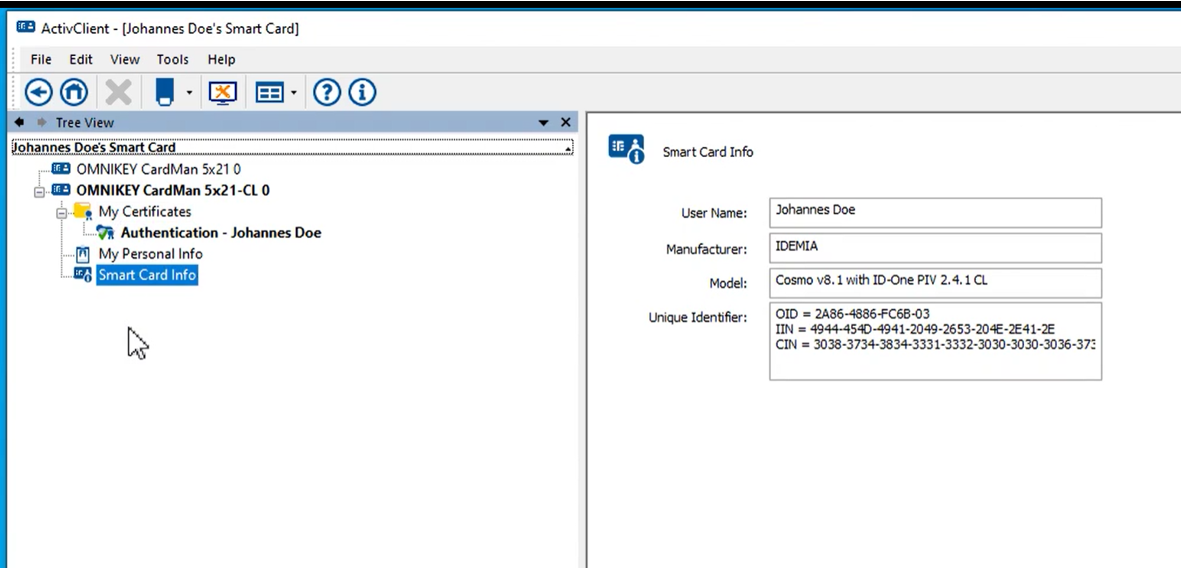View Smart Card Information
For Contact Cards
You can use the User Console to view the technical information about your smart card, such as:
-
User name
-
Smart card manufacturer name (when known)
-
Smart card type (when known)
-
Serial number
To access smart card information from ActivClient User Console, either:
-
From the User Console tasks pane, insert your smart card and click Smart Card Info.
-
From the User Console right pane, insert your smart card and either:
-
Double-click the Smart Card Info icon
 .
. -
Right-click the Smart Card Info icon and select View smart card info
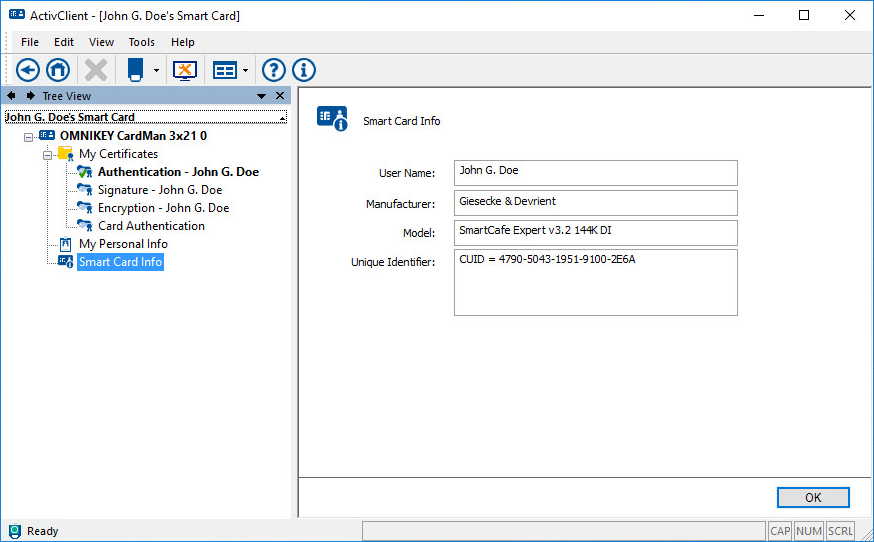
Your remote access user name (if present on smart card).
The Microsoft Windows logon user name of your default certificate which is determined by your smart card settings.
For Contactless PIV Cards: VCI Enabled
This section provides instructions on accessing smart card information for PIV cards enabled with Virtual Contact Interface (VCI).
Idemia ID-One Cosmo v8.1 with PIV 2.4.1
Idemia ID-One Cosmo v8.2 with PIV 2.4.2
Steps to access smart card information for the VCI-enabled PIV Cards:
-
Position your smart card on the contactless reader. A notification will indicate that the smart card is being accessed.
-
Upon detecting VCI-enabled card, ActivClient User Console will prompt you to enter the Pairing Code. Access to smart card information is granted only upon successful entry of the Pairing Code.
Refer to the Accessing the Pairing Code section for instructions on retrieving the Pairing Code.
-
Next, place your smart card on the contactless reader again. One of the following scenarios will occur:
-
If you have previously cached the Pairing Code, ActivClient will automatically recognize it. Double-click the Smart Card Info icon
 or Right-click the Smart Card Info icon and select View smart card info to display your smart card information.
or Right-click the Smart Card Info icon and select View smart card info to display your smart card information.OR
-
If you are aware of the Pairing Code but have not cached it, manually enter the Pairing Code if prompted by a dialog box. Then, proceed to view your smart card information.
-