User Console
The User Console helps manage logon credentials and certificates. For further information, refer to Working with the User Console.
| You can... | Action |
|---|---|
|
Manage your digital certificates |
|
| Manage your one-time passwords |
|
| View your personal information | Available for the US Department of Defense on Common Access Cards (CAC) or Personal Identity Verification (PIV) cards only. |
| Manage your smart card |
|
Users can access the User Console either:
-
From the ActivClient Agent icon located in the Microsoft Windows notification area:
-
Double-click the ActivClient Agent icon
 .
. -
Left or right-click on the ActivClient Agent icon
 and select Open.
and select Open.
-
-
From the Start menu, go to the programs or apps directory, and select User Console under ActivID ActivClient.
-
In the Start page of the Microsoft Windows ‘modern’ interface, click on the User Console tile
 .
.
The User Console interface consists of secondary windows, menus, toolbars and of a right and left pane.
User Console Left and Right Panes
| Pane | Description |
|---|---|
|
Left pane or Tasks pane |
The Tasks pane (the default pane on the left) lists common tasks associated with the information in the right pane. Users can switch between the Tasks and the Tree view by clicking the right and left arrows at the top of the pane. |
| Right pane |
The right pane displays the content of the smart card. It provides access to:
|
Tasks View
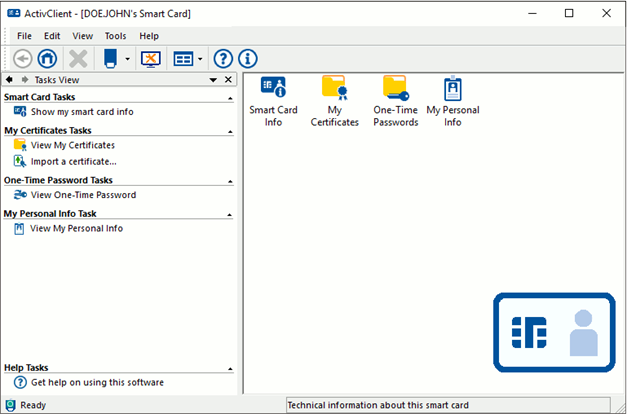
Tree View
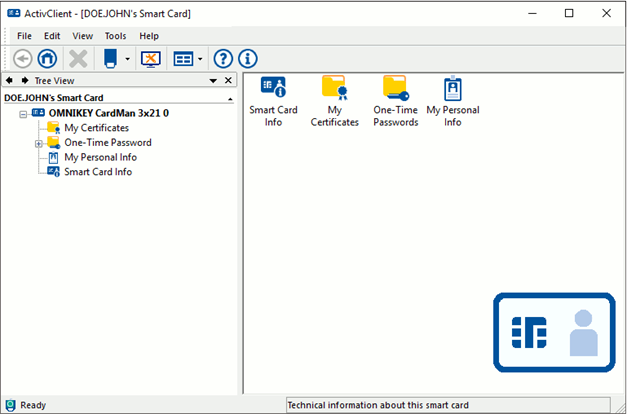
Shortcut Menu Commands
When the users right-clicks on a credential, a command menu is displayed.
User Certificate Right-Click Menu
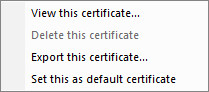
The displayed commands are different for each element.
Menu Toolbar
The Menu toolbar appears above the Standard toolbar in the User Console. It can be used to select ActivClient menus and commands.
Menu Toolbar

| Menu | Command | Function | Keyboard Shortcuts |
|---|---|---|---|
| File | Open | Opens selected object | ENTER |
| Delete | Deletes selected object | DEL | |
| Import | Imports a certificate | None | |
| Export | Exports a certificate | None | |
| Use Reader | Specifies what smart card reader to use | None | |
| Exit | Closes User Console session | None | |
| Edit | Paste | Inserts text from the clipboard | SHIFT+INS |
| Cut | Cuts selected text and places it on the Clipboard | SHIFT+DEL | |
| Copy | Copies selected text to the Clipboard | CTRL+C | |
| Select All | Selects all objects | CTRL+A | |
| View | Toolbars | Toggles which toolbars are displayed | None |
| Status Bar | Toggles status bar | None | |
| Explorer Bar | Toggles between Tasks pane and Tree View pane | None | |
| Large Icons | Displays large format icons | None | |
| Small Icons | Displays small format icons | None | |
| List | Displays objects in List format | None | |
| Details | Displays objects in Detail format | None | |
| Arrange Icons | Rearranges icons by name or type | None | |
| Go to | Goes to specified page | None | |
| Refresh | Refreshes current page | F5 | |
| Tools | New Card | Sets PIN on a new smart card | None |
| Unlock Card | Allows to enter unlock code to unlock a locked smart card | None | |
| Reset Card | Removes everything stored on the smart card, including certificates | None | |
| View Unlock Code | Allows to view and save an unlock code. Available after card is initialized with ActivClient | None | |
| Advanced |
Accesses the advanced features:
|
None | |
| Help | ActivClient Help | Provides user access to ActivClient Online Help About ActivClient | F1 |
| Diagnose | Starts the Diagnostics Tool | None | |
| About ActivClient | Displays information about ActivClient and the system | None |
Standard Toolbar
The Standard toolbar provides quick access to common functions in the User Console.
Standard Toolbar

The following commands are available on the Standard toolbar:
| Button | Command | Function |
|---|---|---|

|
Back | Goes back to previous page |

|
Home | Goes to home page |

|
Delete | Deletes currently selected object |

|
Reader List | Displays list of attached smart card readers |

|
Run Diagnostics Tool | Starts the Diagnostics Tool |

|
Views | Displays large or small format icons, or List or Detail format lists |

|
Help | Launches the end user online help |

|
About | Displays information about ActivClient and the system |
For further information about the User Console tasks, see the Working with User Console.





