Manually Generate a One-Time Password
You can also manually log on to some remote access applications by generating a one-time password using the ActivClient User Console. You can then use this password with any application (whether running on your workstation or not).
-
ActivClient User Console is open.
-
One-Time Password Services component was installed during setup.
-
Your smart card has been initialized to use one-time passwords.
-
To display the Generate One-Time Password dialog box, either:
-
From the ActivClient User Console tasks pane, select Generate One-Time Password.
-
From the ActivClient User Console right pane, double-click the server’s icon.
The Generate One-Time Password dialog box is displayed.
-
-
Depending on your administrator’s recommendations, either:
-
If your administrator recommends that you authenticate in Automatic mode:
-
Click Generate.
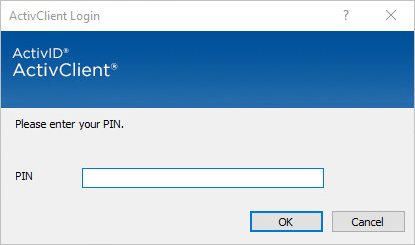
-
Enter your PIN code and click OK.
A one-time password is displayed which you can enter or copy/paste into any authentication window.
-
-
If your administrator recommends that you authenticate in a Challenge/Response mode:
-
Select Manual (Challenge/Response) from the Type drop-down list.
A Challenge field is displayed in the Generate One-Time Password dialog box.

-
Locate the challenge on the application you are authenticating to. (For challenge/response applications, the challenge is displayed in the dialog box used when logging on.)
-
Enter the challenge in the Challenge field.
-
Click Generate.
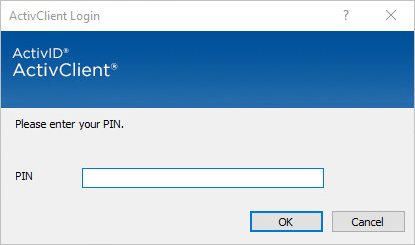
-
Enter your PIN code and click OK.
A one-time password is displayed which you can enter or copy/paste into any authentication window.
-
-





