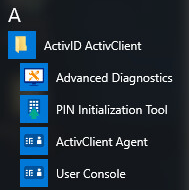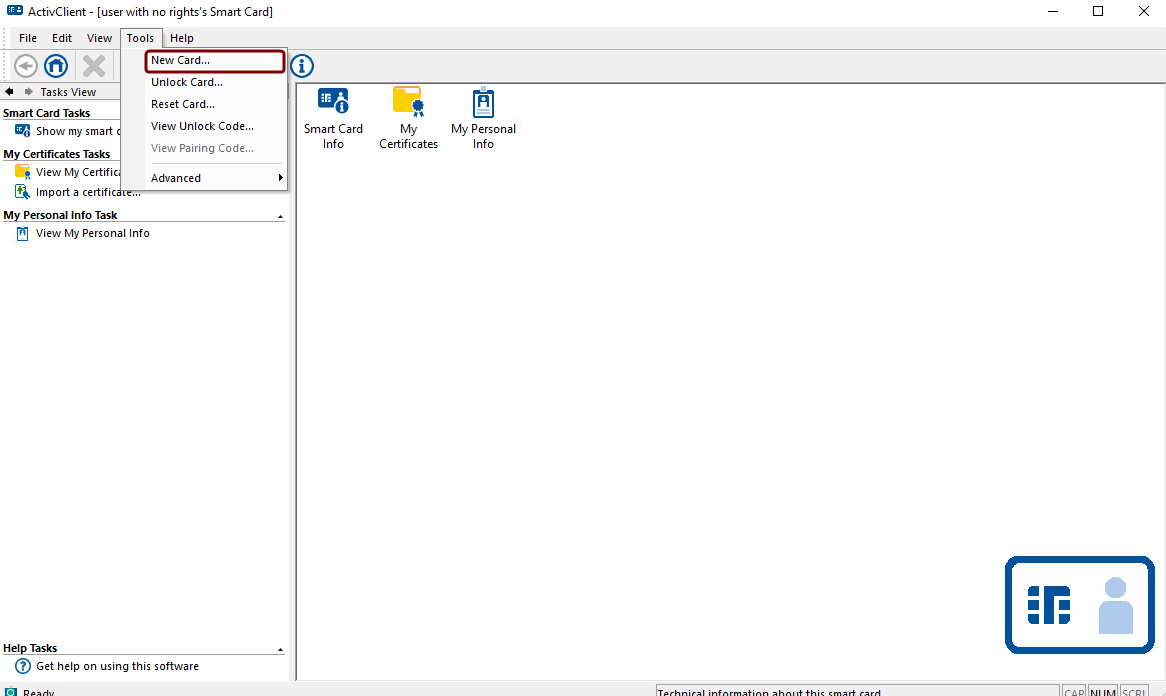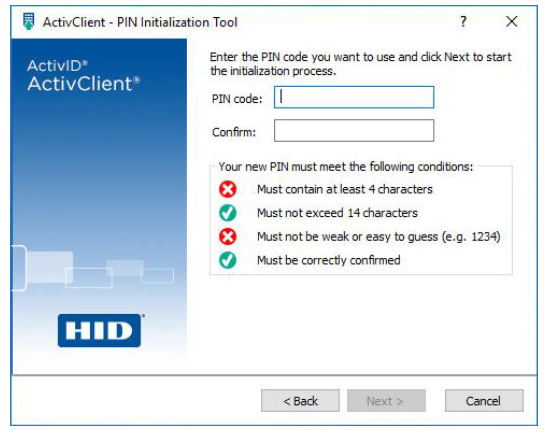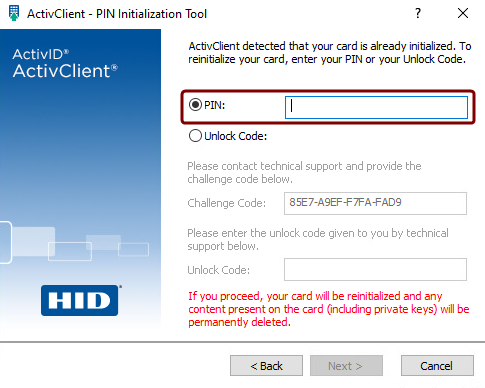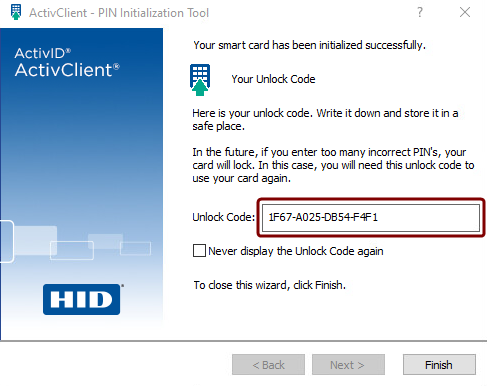Initializing a Smart Card With the PIN Initialization Tool
Ensure that your smart card is in standalone Smart card with pre-loaded applets issued by the manufacturer. mode and compatible with the tool.
Refer to the list of supported standalone smart cards.
-
Repeated attempts to initialize a smart card that is not in a supported configuration can render the smart card permanently unusable.
-
If the smart card is already initialized, the PIN Initialization Tool will reformat the card. All content present on the card (including private keys) will be permanently deleted.
To initialize your standalone smart card:
-
In the PIN Initialization Tool dialog, enter your new PIN code.
Choose a PIN that is easy for you to remember, but difficult for others to guess.
The PIN code must meet the PIN conditions displayed by the tool. All the conditions must display a green check
 for the PIN Initialization Tool to let you proceed.
for the PIN Initialization Tool to let you proceed. -
Confirm the new PIN, and click Next.
If the card has already been initialized, you must enter a PIN or unlock code to proceed. All content present on the card (including private keys) will be permanently deleted.
-
When the initialization is complete, the Finish window is displayed. If an unlock code is displayed, make sure to write it down and store it in a secure location.
-
Click Finish to close the tool.
 to open the Start menu.
to open the Start menu.