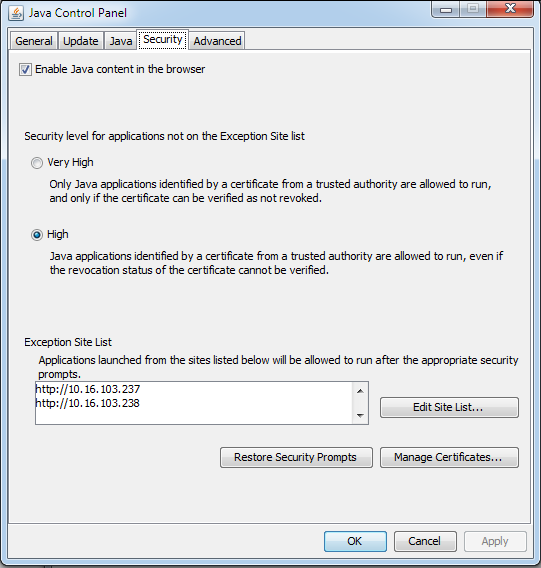Configure IPMI Monitoring
You can update the ActivID Appliance IPMI network interface and credentials using the ActivID Console.
- The IPMI interface is available only on hardware appliances. By default, the IPMI is disabled.
- RAID disks are not covered by IPMI.
- It is recommended that you secure IPMI access by removing the access over insecure protocols such as HTTP.
-
Log on to the ActivID Console and, under Monitoring in the left menu, select IPMI.
-
To activate IPMI monitoring, click Enable.
-
Enter the appliance Appliance IPMI interface IP, Subnet Mask, and Default Gateway.
-
From the User Privilege Limit drop-down list, select one of the following:
- Administrator
- Operator
- User
- Callback
- No Access
-
Enter a User Name.
-
Enter and confirm a Password.
-
Click Save.
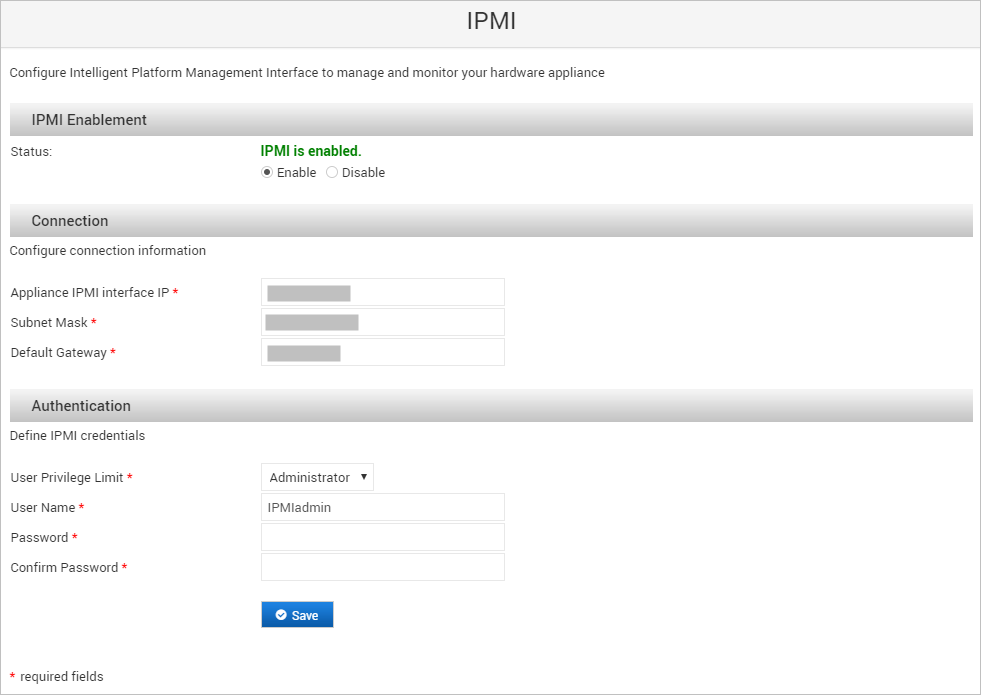
You can now access IPMI using your browser (or another utility):
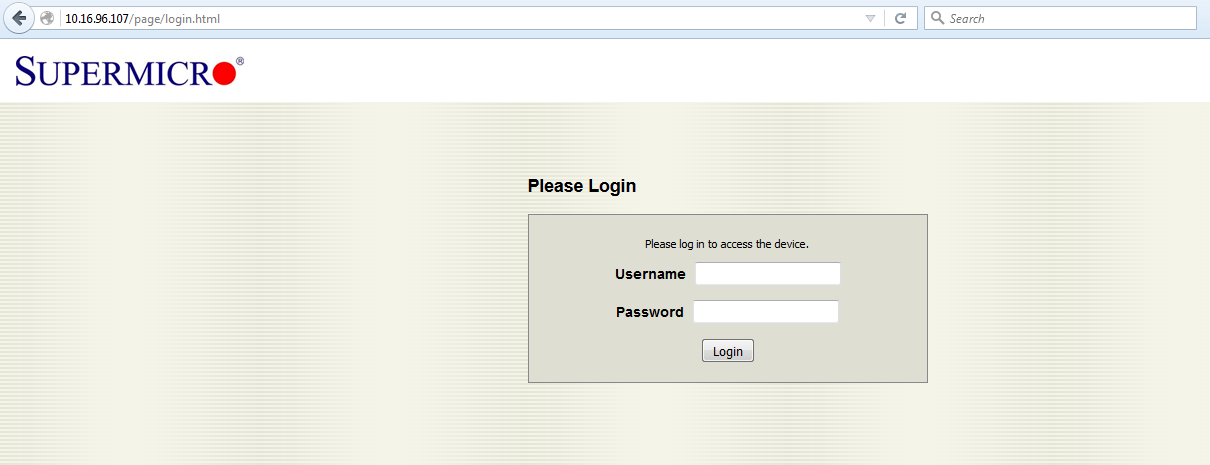
-
From the Start Menu, click Java.
-
Click Configure Java, and click OK.
-
Select the Security tab, and make sure that the Java security level is set to High.
-
Click Edit Site List, then add the IP address of the IPMI to the Exception Site List, and click Apply.
-
Click OK to exit.
-
Open the Remote Control session, and you should then be able to use the IPMI.