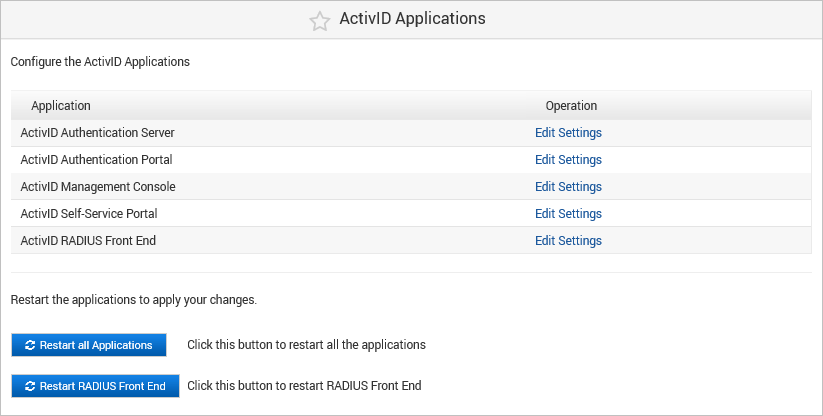Starting and Restarting the ActivID Appliance
Restart the ActivID Console
This option enables restarting the ActivID Console in either of the following scenarios:
- Stop/start the ActivID Console.
- Start the ActivID Console if it has been stopped for some reasons (for example, patch installation).
-
From the UNIX terminal, run the restart_activid_console.sh script.
-
Enter y to confirm that appliance should be restarted, and then press Enter.
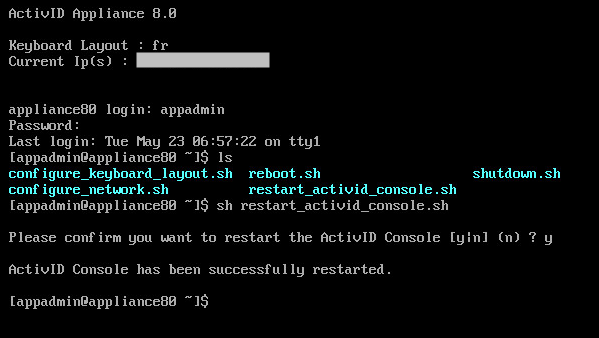
The ActivID Console gracefully shuts down, and then restarts.
Shut Down the ActivID Appliance
This option enables a smooth shutdown that correctly stops all the services and safely stops the appliance.
-
From the UNIX terminal, run the shutdown.sh script.
-
Enter y to confirm the shutdown, and then press Enter.
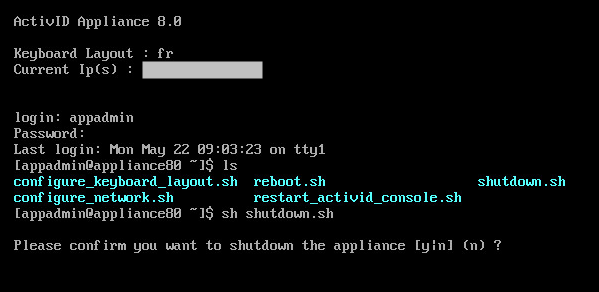
The appliance gracefully shuts down.
Alternatively, in the ActivID Console, under System in the left menu, select Bootup and Shutdown.
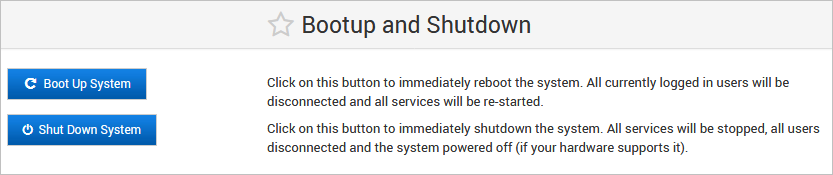
Click Shut Down System to correctly stop all the services and smoothly shut down the appliance.
Reboot the ActivID Appliance
This option enables the appliance to be stopped and restarted gracefully.
-
From the UNIX terminal, run the reboot.sh script.
-
Enter y to confirm that appliance should be restarted, and then press Enter.
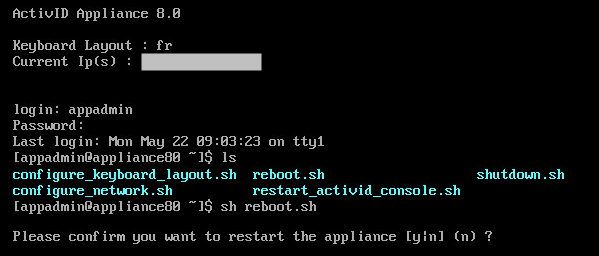
The appliance gracefully shuts down, and then restarts.
Alternatively, in the ActivID Console, under System in the left menu, select Bootup and Shutdown.
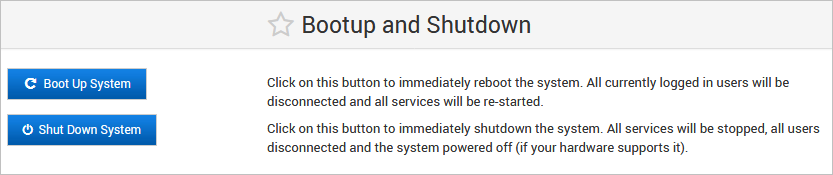
Click Boot Up System to stop and restart gracefully the appliance.
Restart All Applications
-
Log on to the ActivID Console and, under Configuration in the left-hand menu, select Applications.
-
Click Restart all Applications.
-
When prompted to confirm restarting the application(s), click Ok.
-
When the success message appears, click Close.