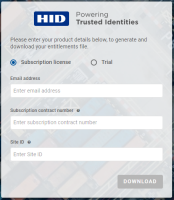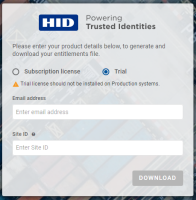Managing Subscription Licenses
- You must renew and import a new license file BEFORE the current license expires to ensure continued system operations
If the license expires before it is renewed, users will not be able to authenticate. Contact HID Global Customer Service to order new licenses
- Purchase enough seats to accommodate as many users who will be using the production system during the licensed period
View the License Status
- Site ID – generated during setup and is unique to the deployment
- License Status:
Renew the Subscription License
You can renew your subscription license by importing a new license file into the ActivID Appliance.
Download New Subscription Licenses
- Contact HID Global Customer Service to order the new license.
You will receive an entitlement confirmation containing the subscription contract number required to retrieve the license file.
-
Make a note of the displayed Site ID.
Note: You need this ID to download the license file. - Click the Go to licenses entitlement page link to access the licenses portal.
- In the entitlement page, select Subscription license if it is not already selected.
Alternatively, to test the ActivID Appliance capabilities before moving to a production system, you can download a trial license with 25 seats.
- Then enter:
- Your Email address
- Subscription contract number specified in the entitlement confirmation from HID Global Customer Service
- Site ID for your ActivID Appliance
- Click Download to retrieve your license file.
- Proceed to Import New Licenses.
The format of the license filename is <contractnumber>_<yyyymmdd>.license
Import New Licenses
You can only import one license file at a time
Download a Trial Subscription License
You can download and import a free trial subscription license containing 25 seats (valid for one year), allowing to test the ActivID Appliance capabilities in a pre-production environment.
-
Make a note of the displayed Site ID.
Note: You need this ID to download the license file. - Click the Go to licenses entitlement page link to access the licenses portal.
- Select Trial as the license type.
- Then enter:
- Your Email address
- Site ID for your ActivID Appliance
Note: You do not need a Subscription contract number to download the trial license. - Click Download to retrieve your license file.
- Proceed to Import New Licenses.
The format of the license filename is trial_license_<yyyymmdd>.license