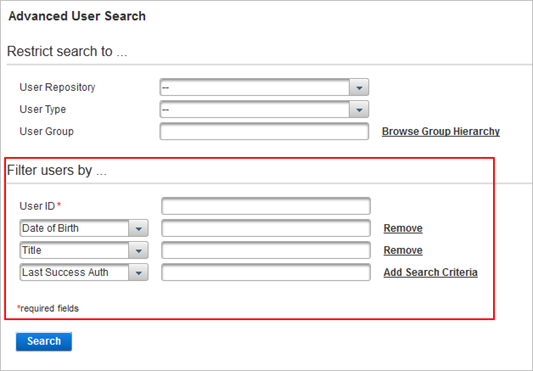Search for Users
Use the Quick Search to find a user via part or all of the user's name or ID.
Use the Advanced Search to restrict your search results based on filters.
ActivID Appliance is pre-configured to return a maximum number of records as a result of a single search for users in the ActivID Management Console.
You can browse through the returned list of records. If your search returns more than the maximum number of records, ActivID Appliance lists only the first records found up to the maximum.
Quick Search
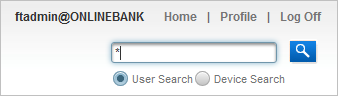
-
Select the User Search option.
-
Enter a user code or search pattern into the field.
Use an asterisk (*) to represent multiple characters (for example, Jo*). -
Click the
 icon.
icon.
The User Search Results page appears with the details of the matching user(s).
-
Click on the user’s name in the User ID column to display the User’s Details page.
Advanced Search
Using the Advanced Search function, you can search for one or more user(s) by user repository, user type, user group, or any user attributes, such as date of birth or surname.
-
Select the Help Desk tab and, under Users, select Advanced User Search.
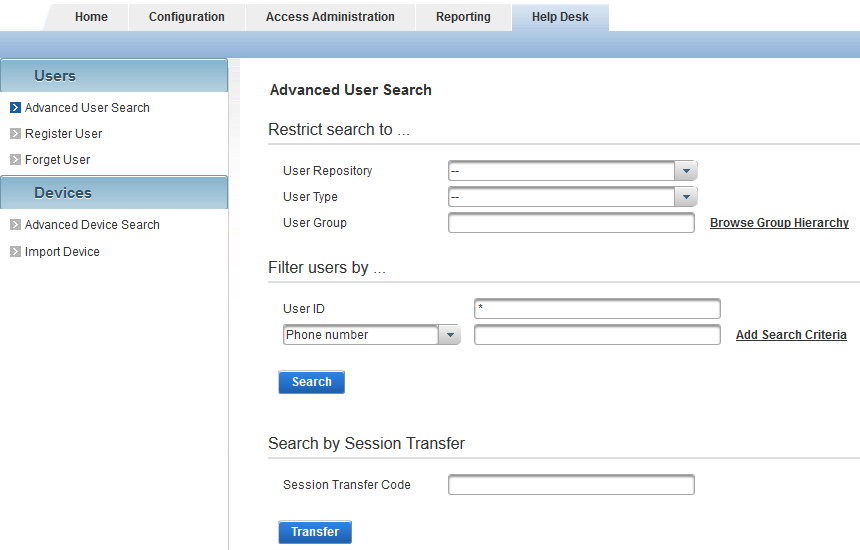
- You can restrict the search to any of these criteria (at least one is required):
- User Repository
- User Type
- User Group – click Browse Group Hierarchy, select the User Group, and then click Select Group.
- You can also filter the search by selecting one or more attributes from the drop-down list.
- Alternatively, search for a user by Session Transfer Code.
-
Click Search.