You can enable the recording of user consent in the audit trail (for non-repudiation purposes) and in a dedicated user attribute (to remember the user decision and avoid re-prompting).
-
Log on to the ActivID Management Console as an ActivID Administrator (for example, ftadmin).
-
To enable the auditing of consent signatures and storage of consent data, create the following permissions that are required for the System Users administration group:
-
Create External Audit
- Update User Attribute
-
Select the Access Administration tab and, under Access Control, select Permission Sets.
-
Click Add.
-
Enter a descriptive Name for the permission set (for example, OpenID Consent Permission) and edit the Code if necessary.
-
From the Permission Type drop-down list, select Predefined.
-
From the Resource Type drop-down list, select Admin Group.
-
-
Assign the Permission Set to the System Users group:
-
Select the Access Administration tab and, under User Organization, select Administration Groups.
-
Click on the name of the System Users group.
-
Select the Permissions tab, and go to the Predefined section.
-
Click Assign for the OpenID consent permission set to assign it to the group.
-
Click Ok to apply the settings.
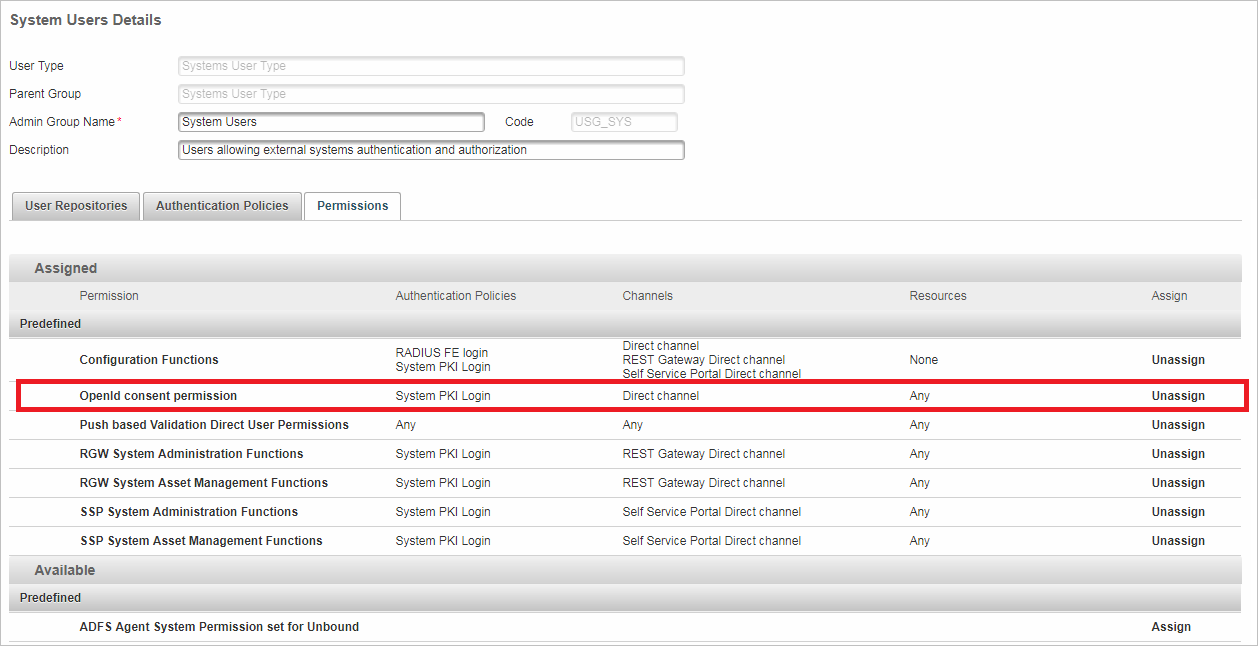
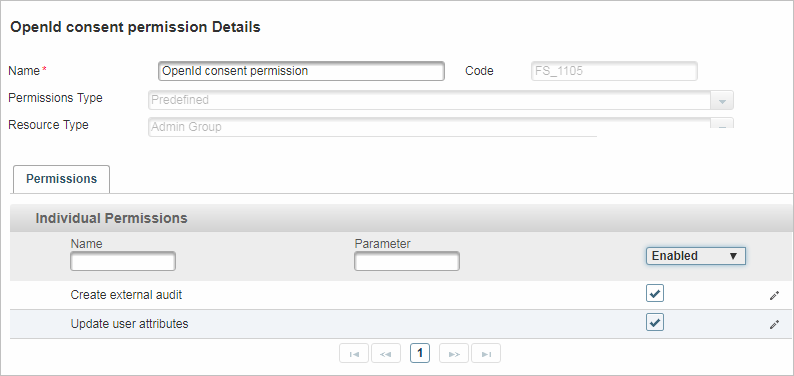
-





