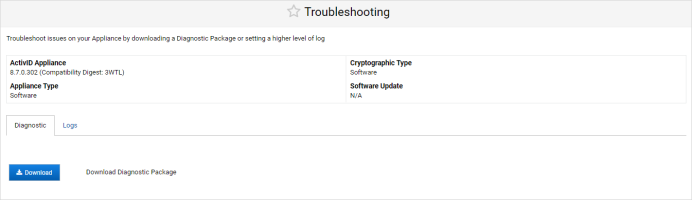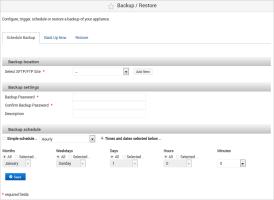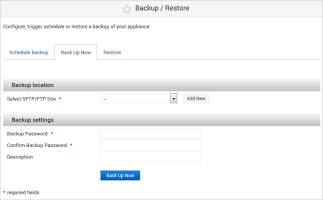Back Up the System
You should back up the system to securely store the essential data on a regular basis and in a remote location.
- To avoid inconsistencies and compatibility issues when you restore, you must perform a complete backup. Do not interrupt the process.
- If you cancel the backup operation from the ActivID Console, it might still continue in the background. You must wait for the operation to cancel completely before trying again.
- You cannot restore a backup created from an ActivID Appliance that had a different compatibility digest.
- You must create a new backup after installing the Service Pack.
To check the ActivID appliance version and the compatibility digest, log on to the ActivID Console and, under Monitoring in the left menu, select Troubleshooting.
Schedule the System Backup
-
Log on to the ActivID Console and, under System in the left menu, select Backup/Restore.
-
Select the SFTP/FTP Site where the backup package should be stored (or click Add New to configure a new site).
-
Enter and confirm the Backup Password.
Important:The password:
Must contain between 1 and 20 characters
Can contain special characters except [ ] { } | < > " ' ( )
Must not contain empty characters such as spaces and tabulations
Make a note of the password as it will be required to decrypt the package if you need to restore the system from this backup
-
Optionally, enter a Description for the backup so that it can be identified easily.
-
In the Backup schedule section, select either:
 Simple schedule
Simple schedule
Define the frequency as:
- Hourly
- Daily (at midnight)
- Weekly (on Sunday)
- Monthly (on the 1st)
- Yearly (on 1st Jan)
- When system boots
 On specific Times and dates…
On specific Times and dates…
Define the frequency in:
- Months
- Weekdays
- Days
- Hours
- Minutes
For each criteria (except for Minutes), you can select All or use the Selected option to define the required value. For example, to schedule the backup for every Sunday at 11PM, define the schedule as:
- Months = All
- Weekdays = Sunday
- Days = All
- Hours = 23
- Minutes = 0
Note:- If you leave the Hours criteria set to All, then the archive will be performed every hour of the selected day.
- If you combine multiple criteria such as Weekdays and Days (for example, All Fridays and every 15th of each month), the scheduled operation will be triggered for both.
-
Click Save to apply the configuration.
Back Up the System On Demand
-
Log on to the ActivID Console and, under System in the left menu, select Backup/Restore.
-
Select the Back Up Now tab.
-
Select the SFTP/FTP Site where the backup package should be stored (or click Add New to Configure SFTP/FTP Sites).
-
Enter and confirm the Backup Password.
Important:The password must be between 1 and 20 characters
Make a note of the password as it will be required to decrypt the package if you need to restore the system from this backup
-
Optionally, enter a Description for the backup so that it can be identified easily.
-
Click Back Up Now to generate a backup package on the specified server.