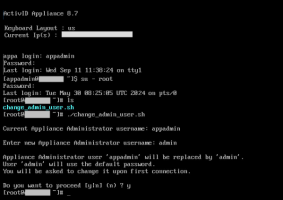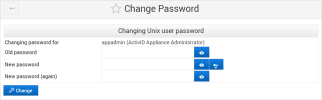Manage the ActivID Appliance Administrator Accounts
The ActivID Appliance provides two administrator accounts:
Allows connecting to both the ActivID UNIX Terminal and the ActivID Console.
It also allows connecting to the appliance via SSH on port 40.
-
Default Username – appadmin
-
Default Password – password01
-
Make sure you keep a record of the password
-
The password must contain a minimum of 6 characters
Allows root access to the appliance for emergency purposes.
-
Default Username – root (cannot be changed)
-
Default Password – password01
The System administrator does not have access to the ActivID UNIX Terminal and ActivID Console, and cannot access the appliance via SSH
It is strongly recommended that you change the default password using the Linux commands the first time that you log on to the ActivID UNIX Terminal
-
Make sure you keep a record of the password
-
The password must contain a minimum of 6 characters
ActivID Appliance Credentials Summary
|
|
Virtual Appliance | Credential Type | Configuration | After Restore from a first appliance backup or ‘Set as Dual’ using the first appliance configuration file |
|---|---|---|---|---|
| Appliance administrator account |
x |
Password |
|
No change |
| System administrator account |
x |
Password |
|
No change |
| External HSM |
x |
OCS Card PIN (for OCS-protected keys) |
Can be changed using the ActivID Console |
No change |
| Server certificate |
x |
SSL Certificate |
No change |
No change |
Change the ActivID Appliance Administrator User
-
Connect to the UNIX Terminal as the ActivID Appliance Administrator.
-
Change the session to root using the
sucommand. -
Run the change_admin_user.sh script.
-
When prompted, enter the new username.
- First character must be a lowercase letter or an underscore.
- Maximum of 30 characters.
- Characters can be lower and upper case, numerical digits, underscores or hyphens.
-
Enter y to confirm the replacement.
The username should follow standard UNIX rules:
If the username is accepted, the script confirms the replacement and notifies that the password for the new user is set to the default password (that is, password01).
If the username already exists, an error is displayed and the script exists.
Change the ActivID Appliance Administrator Password
-
To change the ActivID Appliance Administrator password, under System, select Change Administrator Password.
-
Enter the Old Password, then enter and confirm the New Password.
Important:-
Make sure you keep a record of the password
-
The password must contain a minimum of 6 characters
-
-
Then, click Change.
You can also click the ![]() button to generate a random password and copy it to the clipboard. You then paste the generated password into the New password fields.
button to generate a random password and copy it to the clipboard. You then paste the generated password into the New password fields.
Make sure that you memorize the new password and, if necessary, store any records in a secure location.