Enable Emergency Access if Device is Unavailable
You can enable emergency access for a defined duration (in minutes, hours or days) if the user’s authentication device(s) are unavailable (lost, forgotten, stolen or damaged).
Once enabled, all other authentication device(s) assigned to the user are blocked and the validity period is set to start when the emergency access duration ends.
- Follow the steps in Search for Users to search for the user.
- In the user’s Details page, select the Wallet tab.
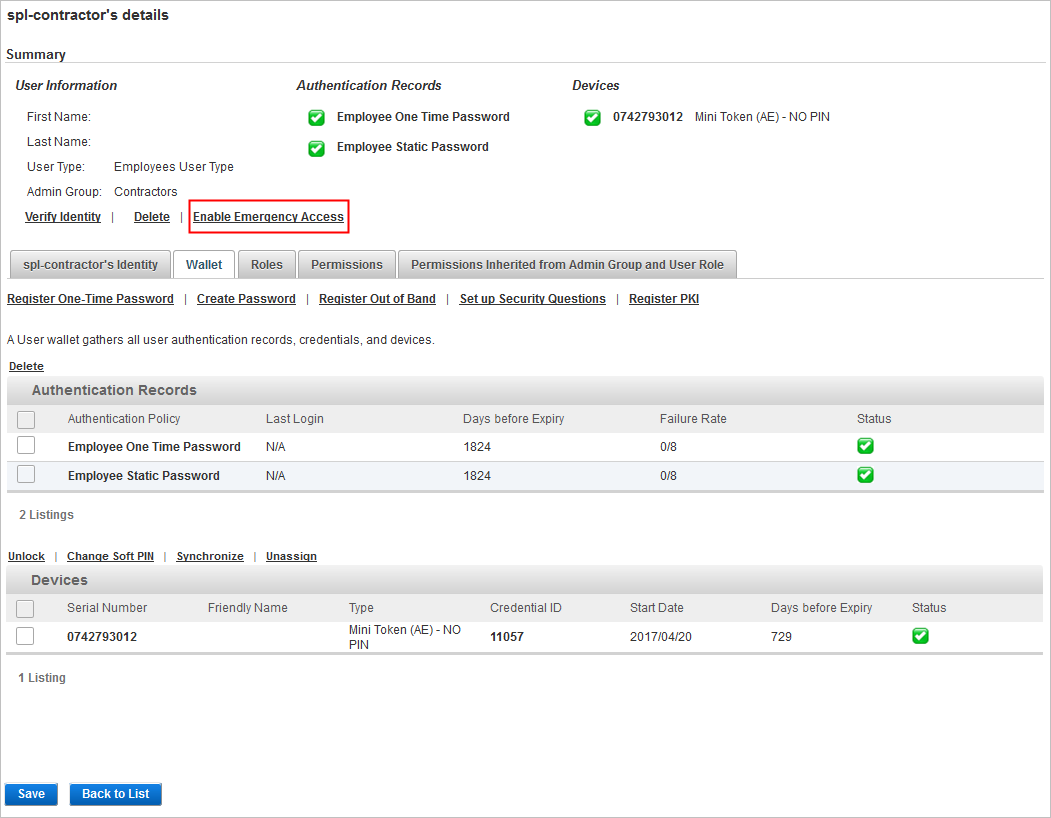
- Click Enable Emergency Access.

The Emergency Access wizard indicates which password will be used as the emergency access authentication method (in this example, Employee Static Password).
If there is more than one supported method, you are prompted to select the required one:
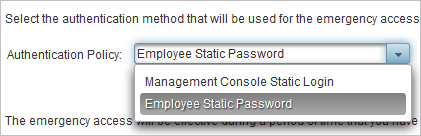
- Enter the duration for which the emergency access will be active and then click Next.
The duration can be specified in:
- Minutes (between 1 and 60)
- Hours (between 1 and 24)
- Days (between 1 and 99)
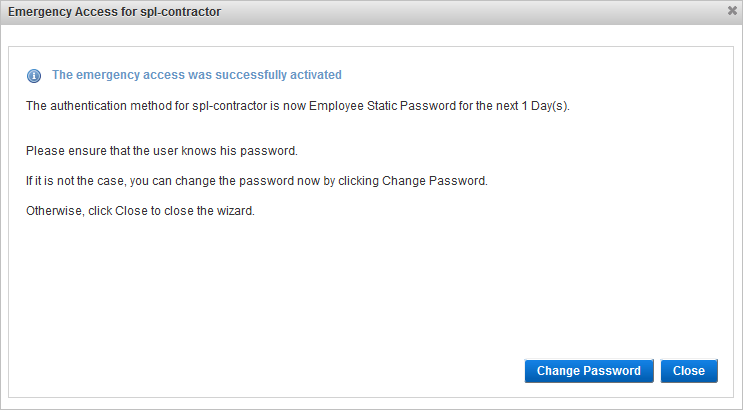
- Verify that the user knows the password associated to the emergency access authentication method.
- If they do not know the password (or are unsure), click Change Password.

- Ask the user to define a password and then enter and confirm it in the relevant fields and click Save.
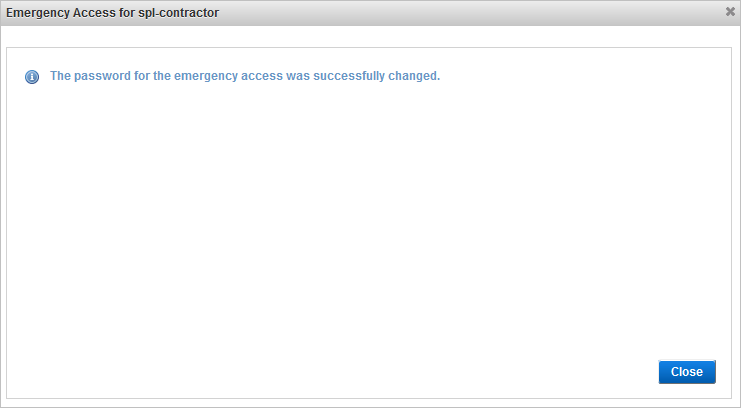
- Click Close to complete the wizard.

The user’s password authentication method is now enabled for emergency access for the defined duration.
All other authentication methods are blocked until the end of the emergency access period.
To unblock an authentication method, reset the validity period as described in Unblock a User’s Authentication Method.





