Add a Custom Audit Adapter
An audit adapter (or multiple adapters) can be added to or replace the existing ActivID AS audit management.
- ActivID AS does not access audit data generated by custom adapters and, therefore, audit records will not be included in search or reporting operations.
- If you have multiple server nodes, you must install/deploy the audit adapter on each node.
- At least one instance should be added for the audit adapter to be invoked.
- Each audit adapter can have multiple instances, and with different parameter values.
- To enable or disable the default build-in auditing feature on a node, you need to edit the
AUDIT_ENABLEDsetting. This does not disable custom audit adapters.
-
To create the audit adapter, the ac-4tress-core.jar file (located in the <ACTIVID_HOME>/ActivID_AS/lib folder) needs to be included in the classpath for compilation and runtime.
-
Customize the ActivID Authentication Services application WAR/EAR to include the custom audit adapter binary (.jar file):
- As root, create a folder called custom under <ACTIVID_HOME>/ActivID_RPM/ac-4tress-srv.
- In the new custom folder, create the folder tree corresponding for the new adapter file.
- Add the new audit adapter binary file (for example, dummyaudit.jar).
- As root, regenerate the ActivID AS application WAR/EAR files using the following command:
- As the application server administrator, deploy the new ActivID AS application WAR/EAR file.
- Update the ActivID AS server configuration file, <ACTIVID_HOME>/ActivID_AS/applications/resources/srv/activid_server.properties, with the new adapter:
- Locate the
#ADAPTER_TYPE_AUDIT: template ADPTR.AUDIT.adptr%nbentry. - Add a line using the next available adapter number for the adapter template (for the first audit adapter, use adptr1) and then the Java implementation class name of your adapter (in the following example,
com.test.dummyauditadapter): - Restart the server.
- To add an adapter instance, log on to the ActivID Management Console and go to the Configuration tab and, under Environment, select Adapters.
- Click Add.
- Enter the main information for the adapter:
- Name – mandatory and should be unique for ease of administration.
- Description – a user-friendly description of the adapter (optional).
- Adapter Type – select Audit to send notifications of audit events.
- Adapter Category – select Dummy Audit Adapter as the definition of the adapter.
- Define the Parameters for the adapter.
For further information about developing new adapters, refer to the ActivID AS SDK documentation or contact HID Global Technical Support.
For example, <ACTIVID_HOME>/ActivID_RPM/ac-4tress-srv/custom/lib/
<ACTIVID_HOME>/ActivID_AS/bin/updateSoftware.sh -g
ADPTR.AUDIT.adptr1=com.test.dummyauditadapter
For further information about adapter definitions, see Adding Adapter Definitions .
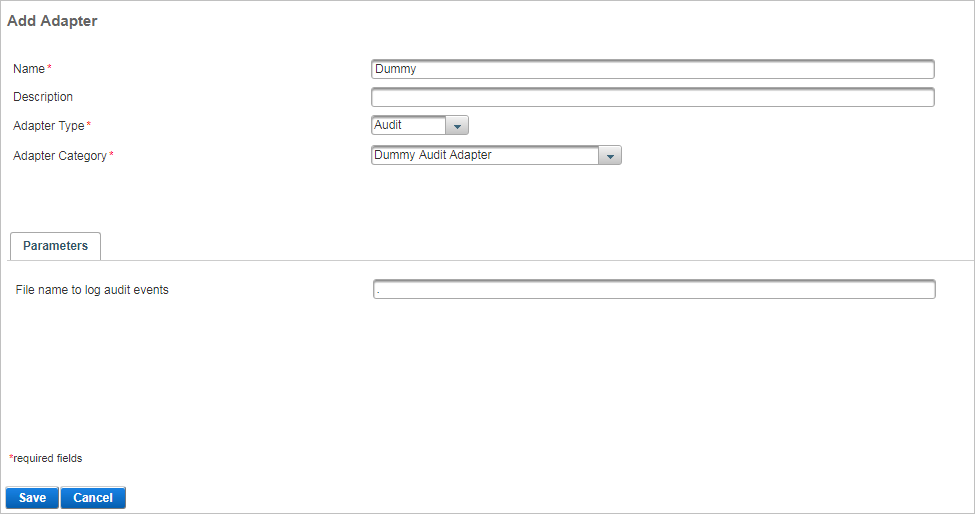
-
Click Save to apply the adapter configuration.
For further information, see Configure Adapters.





