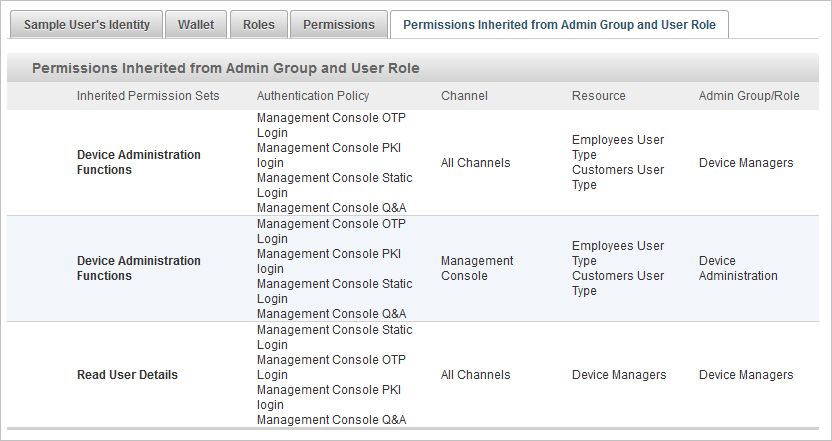View a User’s Details
- Follow the steps in Search for Users to search for the user.
- Click the user’s name in the User ID column to display the User’s Details page for that specific user.
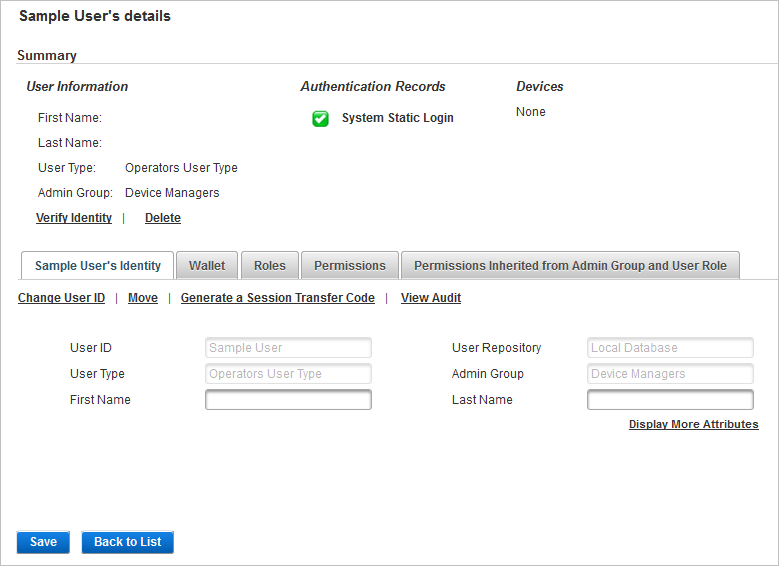
The User Details page provides a complete view of the user profile.
Summary
The Summary section lists the user’s Information, Authentication Records and Devices.
Authentication method status indicators:
- Green check mark
 – enabled.
– enabled. - Red cross
 – disabled/blocked.
– disabled/blocked. - Orange check mark
 – one or more channels are blocked for this authenticator or you do not have sufficient permissions to manage the device.
– one or more channels are blocked for this authenticator or you do not have sufficient permissions to manage the device.
Identity
The User's Identity tab provides access to the available operations that can be performed to manage the user.
It also lists the user's read-only and editable User Attributes.
Wallet
The Wallet tab lists the user's authentication records and devices.
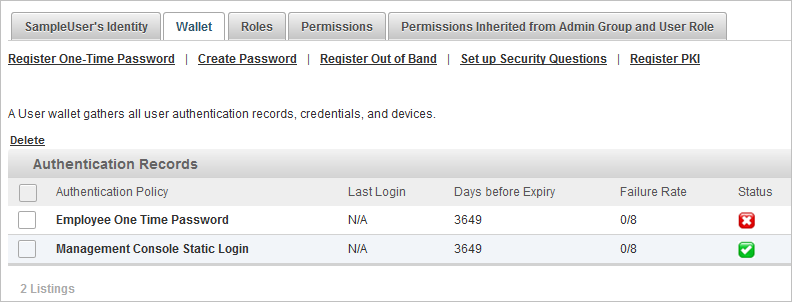
From this tab, you can create and manage the user's authentication methods.
Depending on the settings for the User Type (the parent of the Admin Group) to which the user belongs, the listed authentication policies vary. From the Access Administration tab, in the User Types menu, the operator selects the Authentication Policies that can be assigned to the user for each user type.
You can segregate the duties of different operators in authenticator management by granting them specific permissions required for each action. For example, an operator (with the permission to create an authenticator, but without the permission to edit its status or expiry date) can only perform the action for which he is granted the required permission.
The authentication policy you select to create an authentication record governs the composition of the authentication record (for example, whether or not the password is seeded).
When you create the authenticator, you can change the default values derived from the authentication policy only in respect of the expiration date and expiration threshold.
Roles
The Roles tab lists the roles enabled for the user and any available roles.
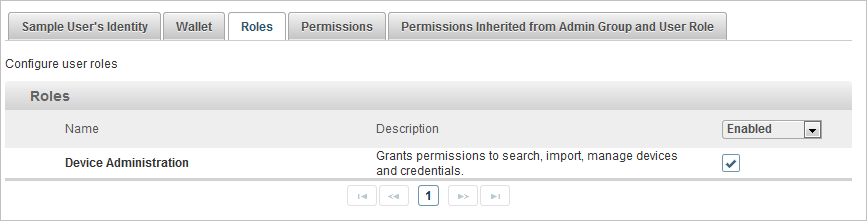
- For local database users, you can assign or remove roles for the user.
- For external users, you can view the automatic role assignment.
Permissions
The Permissions tab lists the individual permissions and permission sets for the user.
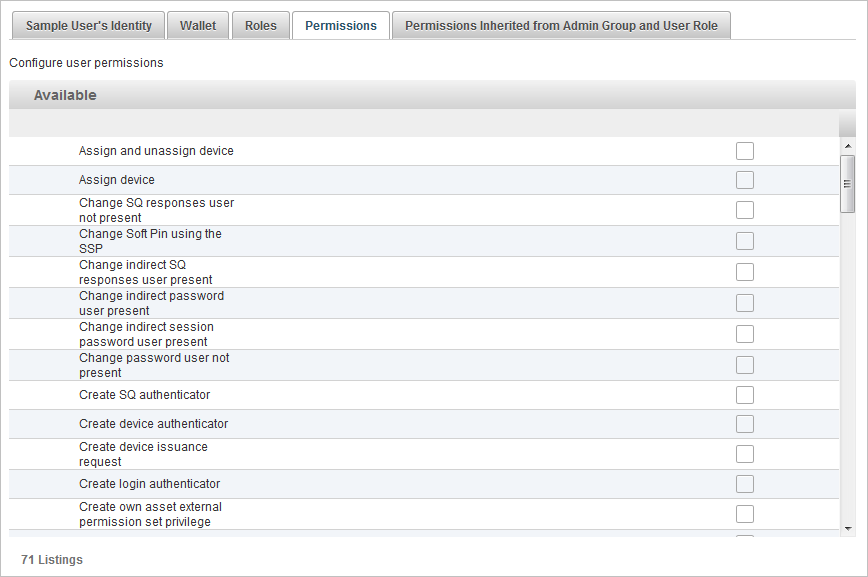
You can assign, modify and remove individual permissions.
You can also view any inherited permission sets.
Permissions Inherited from Admin Group and User Role
The Permissions Inherited ... tab lists the permission sets assigned to the administration group to which the user belongs.