Troubleshooting
If an error message is displayed during a device self-issuance or device applications update, then contact the Help Desk. You might have a configuration issue, such as multiple card templates (device policies) that apply to the device and the profile.
If an error message is displayed immediately after you insert the smart card into the smart card reader and log on to the ActivID CMS User Portal (using the requested authentication method), verify the following points:
-
Make sure that the smart card reader is plugged in and the light is lit.
-
Open the ActivID ActivClient User Console, and then click Reader List on the Toolbar to display a list of available smart card readers.
-
Make sure that the smart card reader is listed. (For more information, refer to the HID ActivID ActivClient documentation.)
-
To verify the local settings on the workstation, click the Local Settings link on any page of the ActivID CMS User Portal. The Client Configuration Report page is displayed.
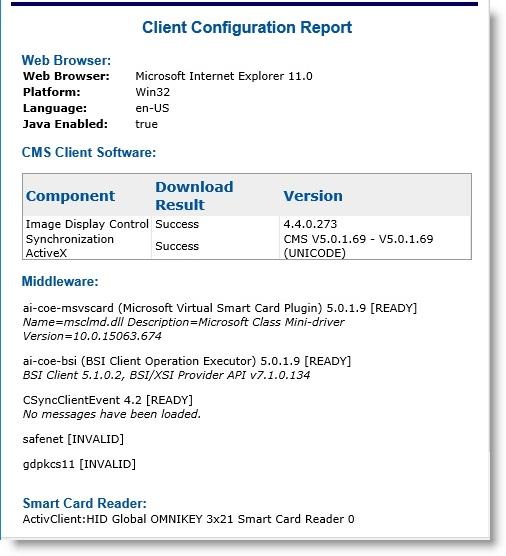
-
Make sure that the following conditions are met.
-
A BSI/XSI version is listed.
-
ActivID CMS Components are downloaded.
- The appropriate smart card readers are listed.
-





