About Using Google Chrome or Microsoft Edge Browsers with the User Portal
You can use Google Chrome™ or Microsoft Edge browsers to connect to the User Portal. However, you need to install the ActivID CMS browser extension and the ActivID CMS Client in order to self-issue and update devices. Links are provided automatically to download the ActivID CMS extension and ActivID CMS Client (respectively) when you connect to the Welcome page for the first time.
When you use a Google Chrome or Microsoft Edge browser on the User Portal, ActivID CMS verifies whether the ActivID CMS browser extension is installed. If this is not the case, an error message and a link are displayed on the Welcome page so that you can download the ActivID CMS extension:
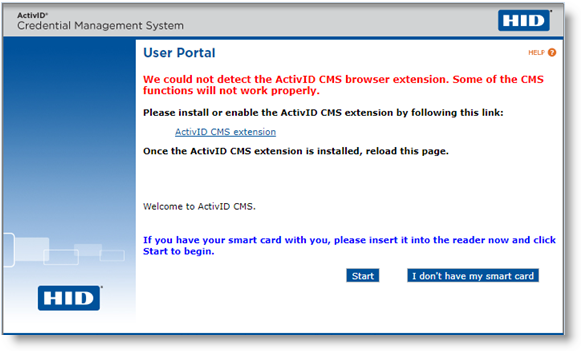
Once you have downloaded the ActivID CMS extension and reloaded the page, ActivID CMS then checks whether the ActivID CMS Client is installed. If this is not the case, a new message and link are displayed so that you can download the ActivID CMS Client:
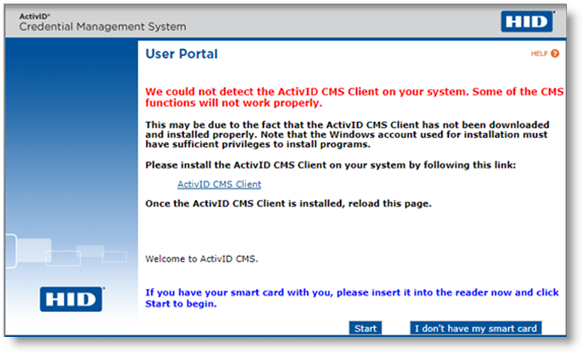
After you reload the page, if both the ActivID CMS browser extension and the ActivID CMS Client are installed successfully, you can proceed as usual to self-issue or update your device.
Once the ActivID CMS extension and ActivID CMS Client are installed correctly, ActivID CMS detects them automatically each time you connect to the User Portal and no further action is required. However, if the ActivID CMS extension is disabled in your browser, you will need to reload the page in the User Portal after you have re-enabled the extension in order for it to be detected by ActivID CMS.





