Uninstalling ActivID CMS
This section describes how to uninstall ActivID CMS.
-
Log on to the ActivID CMS server machine.
-
On the Windows Start menu, click Control Panel, and then double-click Programs and Features.
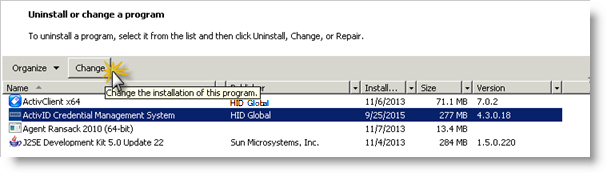
-
Click the ActivID Credential Management System program, and then click Change.
The Welcome page appears:
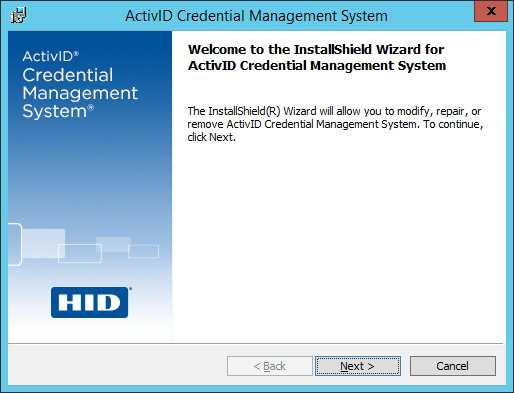
-
Click Next.
The Program Maintenance page appears:
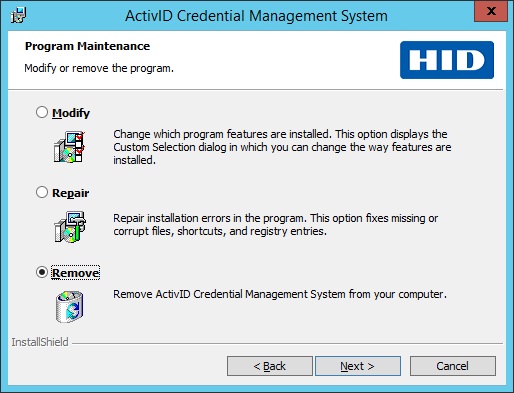
-
Click Remove, and then click Next.
The Database Deletion page appears:
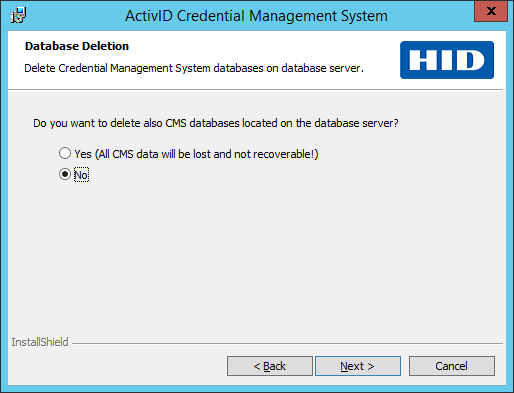 Note: This page is not displayed if ActivID CMS was not installed with the database (i.e., a custom installation as described in Install the Server Components Only). In this case, the database will not be removed
Note: This page is not displayed if ActivID CMS was not installed with the database (i.e., a custom installation as described in Install the Server Components Only). In this case, the database will not be removed -
Select one of the options below, and then click Next.
-
If you want to delete both server components and the ActivID CMS database, click Yes.
-
If you want to delete server components only and keep the ActivID CMS database, click No.
The Database Server Information page appears (only if you chose to delete the database in the previous step):
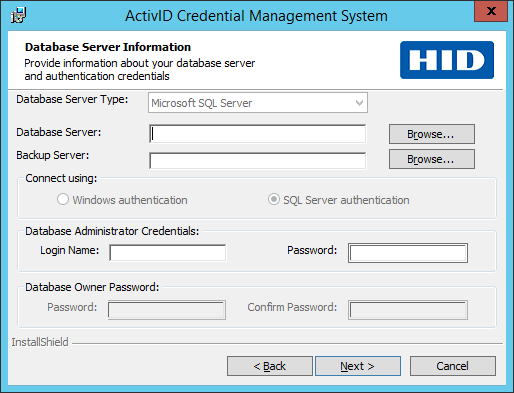
-
-
Under Database Administrator Credentials, enter the Login Name and the Password of the database administrator.
-
Click Next.
The Remove the Program page appears:
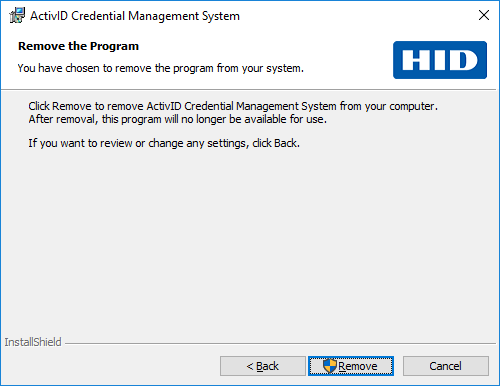
-
Click Remove.
-
When the User Account Control screen appears, click Yes:
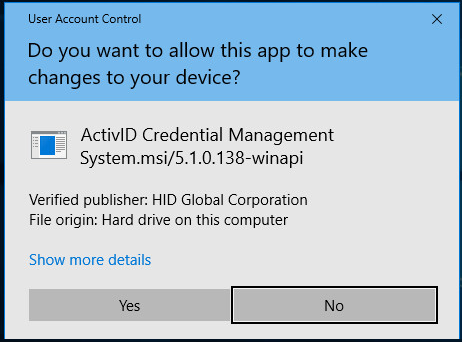
The Uninstalling ActivID Credential Management System page appears:
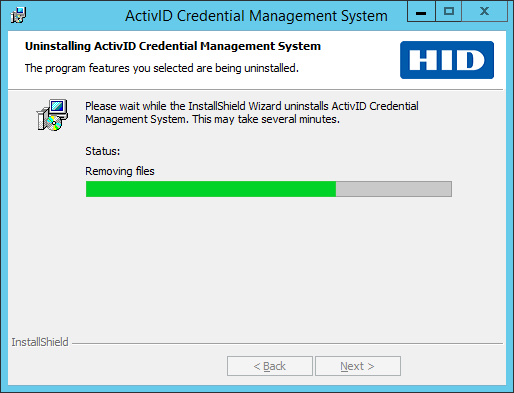
This process takes several minutes.
After the uninstallation is complete, the InstallShield Wizard Completed page appears:
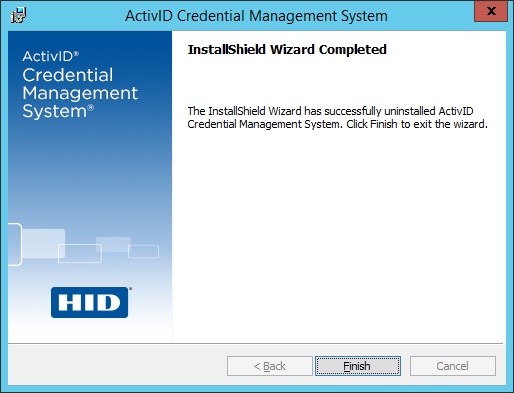
-
Click Finish.





