Activating an Emergency Password for an SKI Application
A device containing an SKI application has been assigned to the user.
The user does not have his/her device.
There is no emergency password activated for this device.
Your ActivID AAA Server is up and running.
With ActivID CMS, you can issue devices containing SKI applications. These SKI applications enable the user to access resources (for example, applications and computers) using a dynamic password generated by the device. This authentication method requires ActivID AAA to manage access to the resources.
If a user does not have the device, then s/he will not be able to access the resources protected by ActivID AAA. In this case, you can activate an emergency password for the user. When the password has been activated, the resources that normally are protected by a dynamic password can be reached by entering the emergency static password. This password can be set for:
-
A limited period of time (for example, a number of days).
-
A single connection to ActivID AAA.
To activate an emergency password for an SKI application:
-
Go to the Help Desk Overview page.
-
In the Cards section, under Applications, click the Set Password button next to the appropriate SKI application.
The Emergency Password Activation page appears:
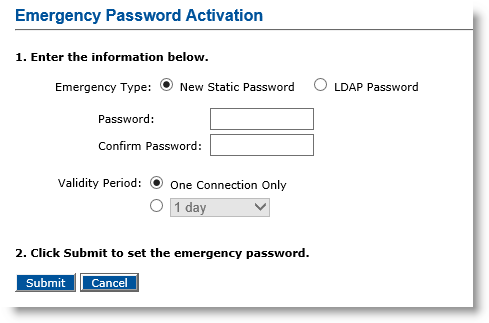
-
Select an Emergency Type option:
-
New Static Password—Enter the password twice. The input is masked by the (*) character.
-
LDAP Password—This is the user’s emergency password. It must exist already in the database where the user’s information is stored.
- SMS Backup—This option is available only if the mobile LDAP Lightweight Directory Access Protocol attribute is configured in ActivID AAA, and if the user has a value defined for this attribute. For more information, refer to the ActivID AAA documentation.
-
-
For the Validity Period option, select one of the following:
-
One Connection Only—The emergency password is valid for only one authentication to ActivID AAA.
- Drop-down list—Select a validity period between 1 and 21 days.
-
-
Click Submit. A confirmation message appears.
The user can now use the emergency password to access the protected resources.





