Configuring a PKI Application Using an IdenTrust CA
-
Go to the Device Policy - Creation page.
-
In the Action column, next to PKI1, click Add, and then click Configure.
The Device Policy - Set Application Information page appears:
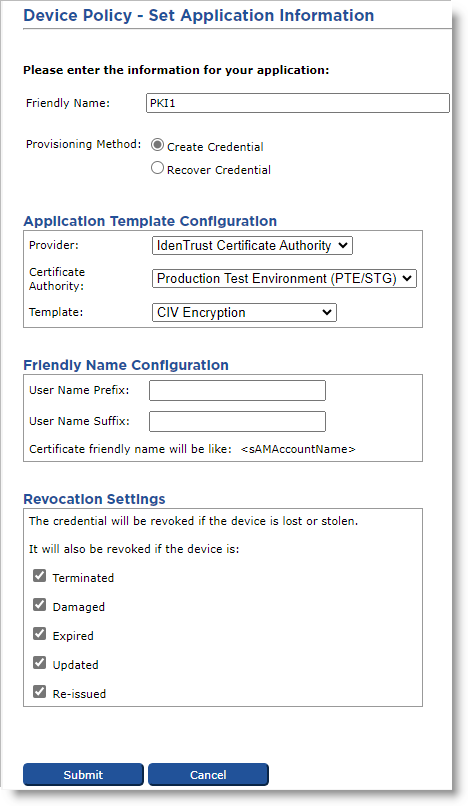
-
Friendly Name—Enter a name that easily identifies the type of application you have selected for the device policy.
-
Provisioning Method —Select Create Credential.
-
Provider drop-down list—Select IdenTrust Certificate Authority.
-
Certificate Authority drop-down list—Select the CA The Certificate Authority (CA) issues and manages security credentials and public keys for message encryption in a networks environment. that issues the certificate for this application.
-
Template drop-down list—Select the template for this application.
-
In the User Name Prefix and User Name Suffix fields, enter a prefix and suffix for the certificate (if applicable).
-
Revocation Settings — By default, the credentials are revoked for all the listed states of the device. You can clear the check box(es) to indicate any state(s) for which you do not want to revoke the credentials. For example, if you clear the Damaged check box, the credentials in a device in the Damaged state will not be revoked.
-
Click Submit.
The Configure PKI1 Application page appears:
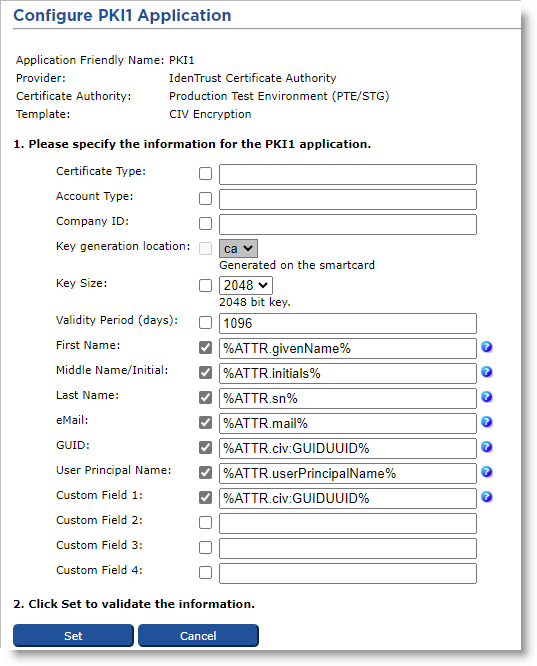
-
Enter the Certificate Type, Account Type, and Company ID provided by IdenTrust in the corresponding fields.
-
Make any necessary changes.
-
Click Set.





