Creating a User
-
Select the Users tab.
-
Click Create New User.
The User Creation page appears:
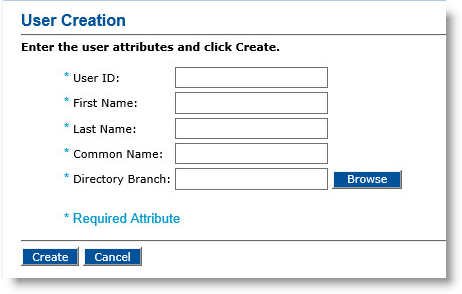
The fields illustrated above are the default fields. Depending on your ActivID CMS configuration, your page might be different.
-
Enter a User ID for the new user.
-
Enter the First Name of the user.
-
Enter the Last Name of the user.
-
Enter a Common Name.
-
For the Directory Branch, click Browse to locate the appropriate branch.
For information on how to configure ActivID CMS with Active Directory, refer to Configuring ActivID CMS for Use with Microsoft Active Directory. If your system is configured to accept a photograph of the user, the following fields will appear.
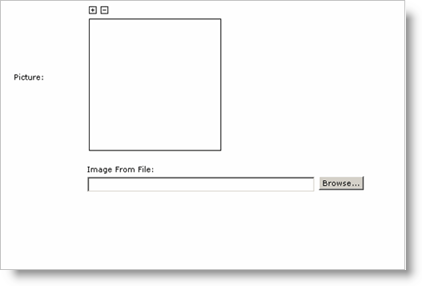
-
In the Image From File field, click Browse to search for the image.
After the image is imported, it appears in the Picture box.
-
Click the + or - icon shown in the ActivID CMS dialog to format the size of the photograph.
-
Click Create to add the new user to your directory.





