Update Process
The update batch tool is started using a script file located in the ./bin directory of the delivery server. The file is named update.bat. If you start this script file without arguments, then you will be redirected to the manual process. The only argument that is accepted by this update batch process is the process identification, described in the following section.
-
Log on to the server where the ActivID CMS server-based solution is installed.
-
Start the Task Scheduler (Control Panel > Administrative Tools > Task Scheduler). The Task Scheduler appears.
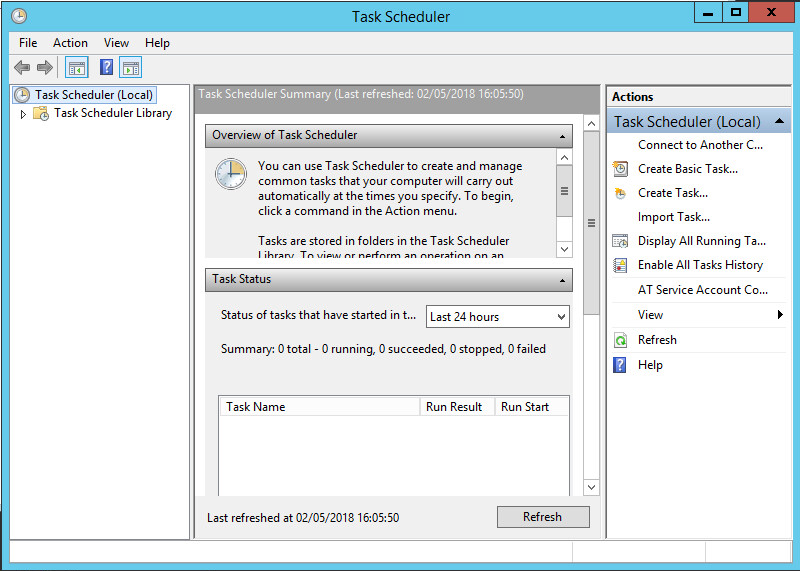
-
Select Create Basic Task in the Action menu.
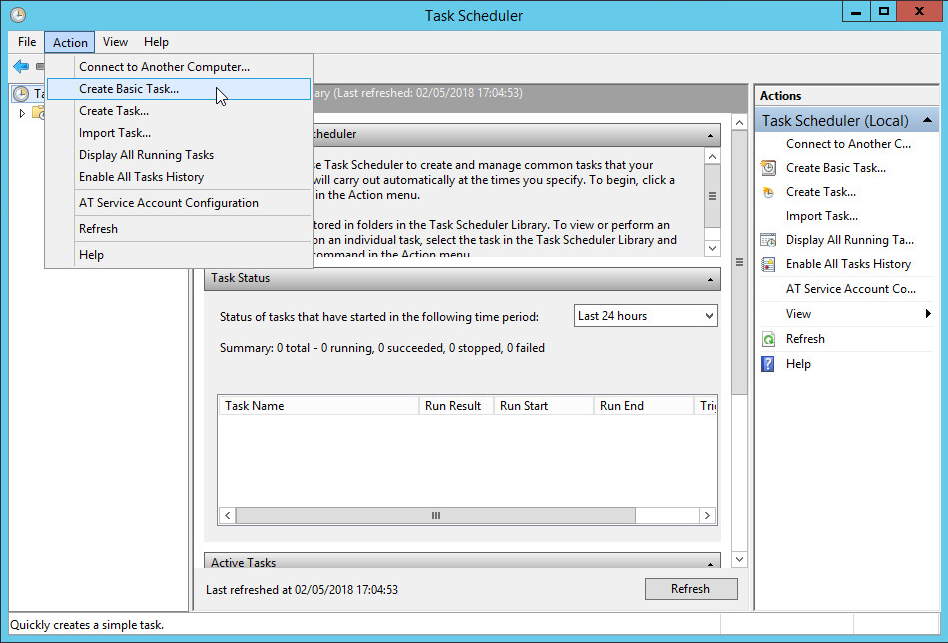
The Create Basic Task Wizard appears.
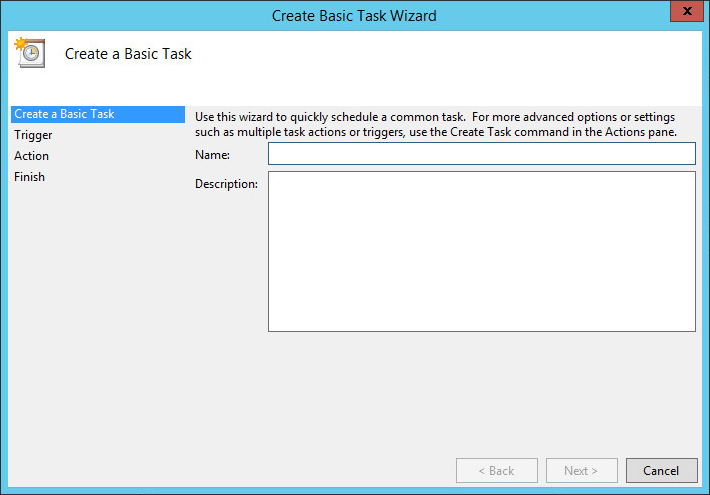
-
Enter a name for this task, then click Next.
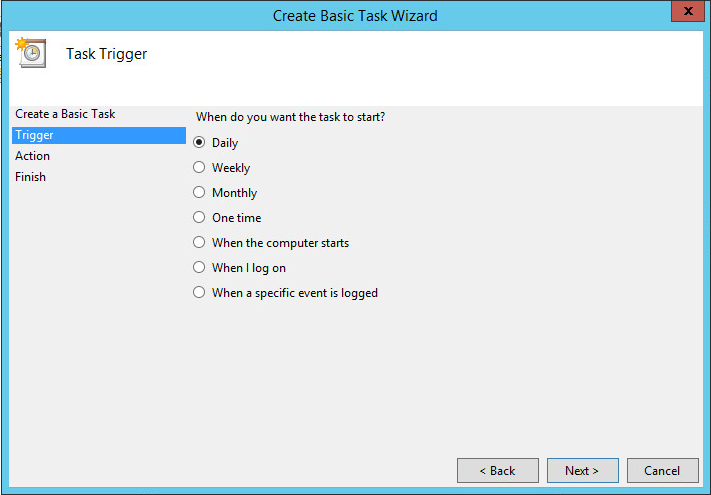
-
Select a scheduling option, and then click Next.
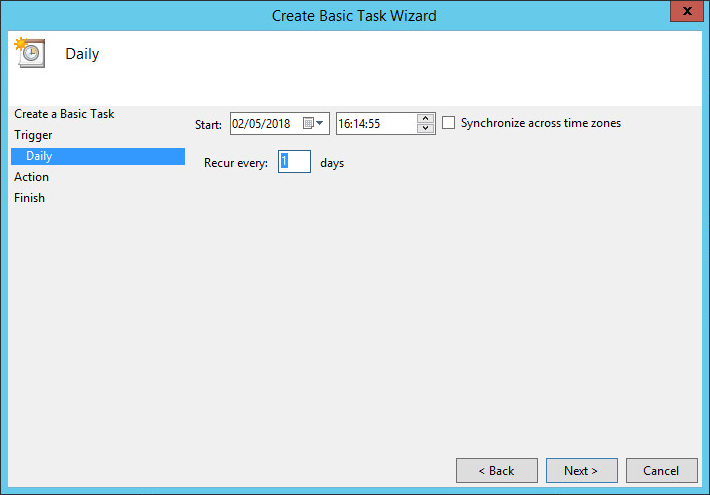
-
Configure schedule settings, and then click Next.
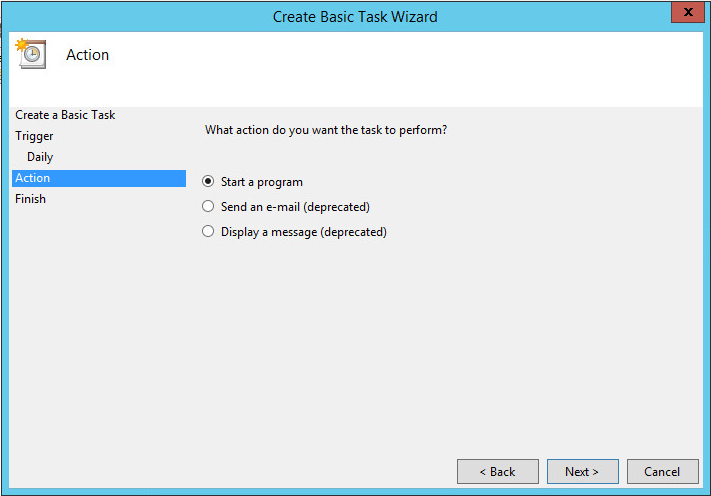
-
Click Next to accept the Start a program option (the default).
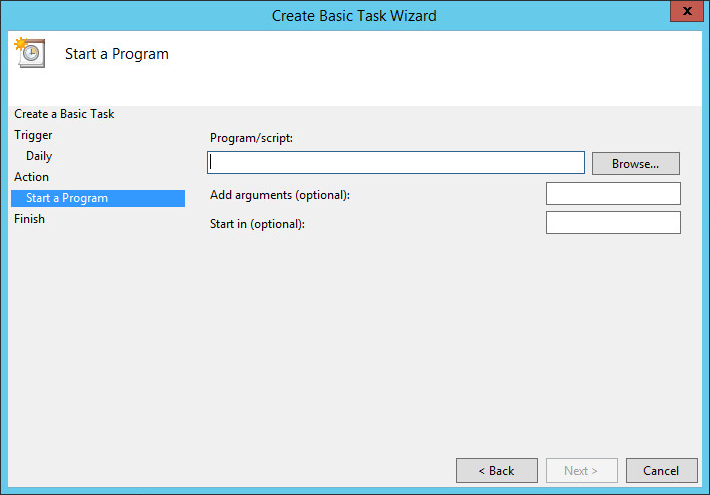
-
Click Browse.
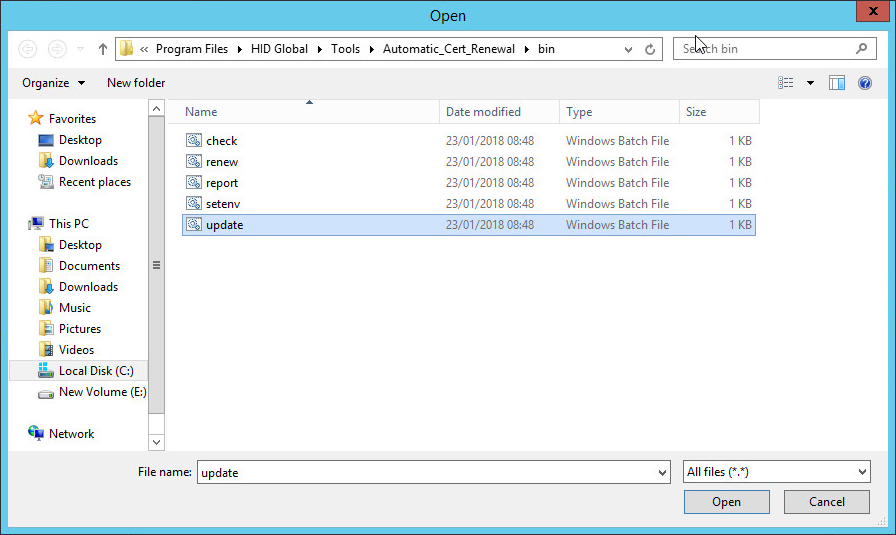
-
Go to the C:\Program Files\HID Global\Tools\Automatic_Cert_Renewal\bin directory. Double-click the update.bat batch file.
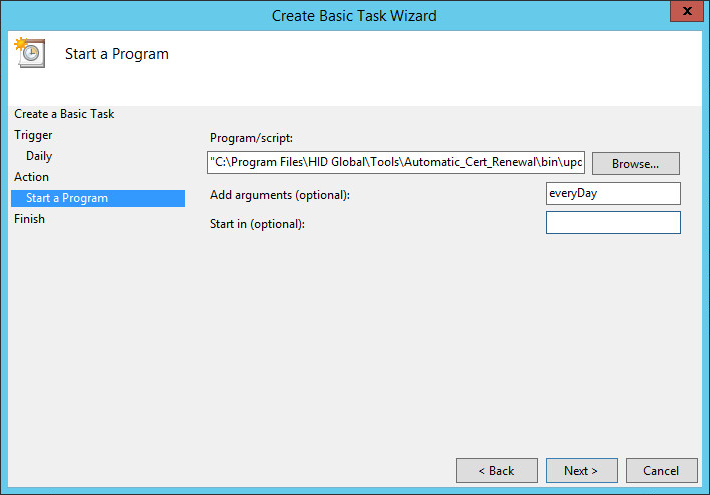
-
Edit the Add arguments (optional) text box by adding the process ID at the end of the line (in this example, it is everyDay). Make sure that the process ID line matches the one defined in the XML file (updateProcesses.xml).
-
Click Next.
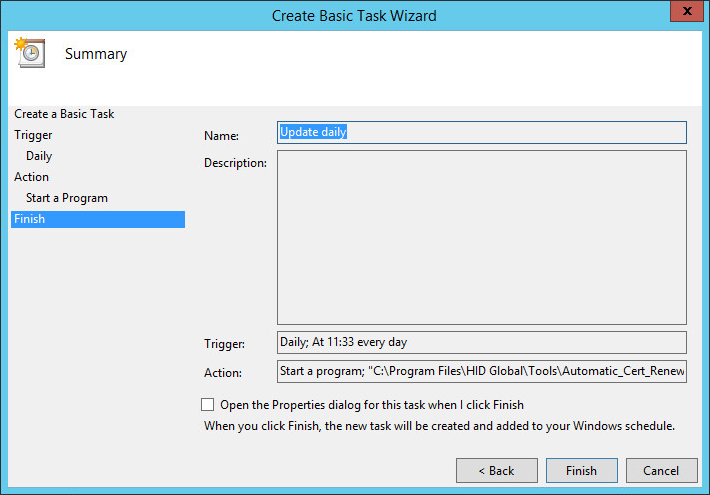
-
Review the update schedule summary, and then click Finish.
-
The update batch is ready to be processed.
When a batch is processed, a set of reports is created in the appropriate directory (by default, this directory is ./reports/update). Check these files to view the details of the batch process. You might receive an email if the email option has been set to do so.
In addition to scheduling the automatic updating process, you can also run the updating process manually. To perform a manual update process, complete the following steps.
-
If you want to use a predefined process ID, then open a Windows command window and go to the C:\Program Files\HID Global\Tools\Automatic_Cert_Renewal\bin directory.
-
Launch the update.bat script file, and add the process ID to the command line.

-
Allow sufficient time for the manual updating process to complete.
-
Go to the C:\Program Files\HID Global\Tools\Automatic_Cert_Renewal\bin directory, and double-click the update.bat file, which displays the Pick a Date window.
-
Using DD/MM/YYYY date format, enter a scanning process begin date and a scanning process end date in the respective text boxes.
-
Click OK, and allow sufficient time for the manual update process to complete.





