Using the Help Desk
The Help Desk tab enables you to access the main Help Desk page, where you can search for a device by:
-
User Attributes—Find a device for a specific user.
-
Device Attributes—Find a device by a serial number.
Search results appear in the table at the bottom of the Help Desk page. Using the Help Desk page, you can manage:
-
Users
-
Devices and their applications after issuance,
-
Device requests.
In the search results, when you click on a User ID (or Serial Number depending on the search performed), the Help Desk Overview page appears:
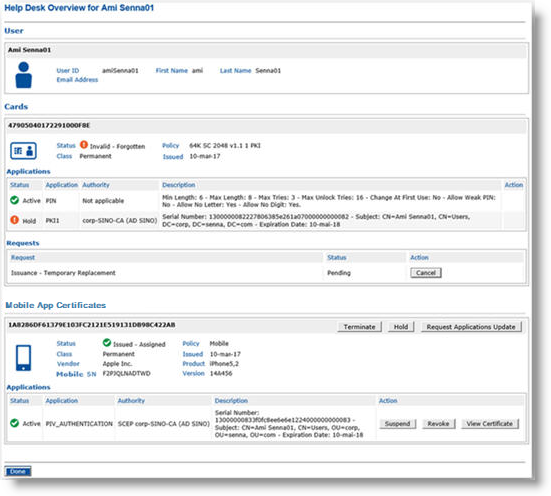
The User information is grouped in the top section, then each device associated with the user is displayed in a separate section, along with possible actions (if any). The actions available depend on your operator role and access rights, as well as the device status, and the device type. A user can have multiple active devices.
-
In this version of ActivID CMS, a user is limited to only one primary device (physical or virtual smart card, or smart USB key) and one derived mobile device (Apple iOS 10 or higher) using mobile app certificates.
-
The certificate states displayed are obtained directly from the certificate authorities, except in the case of Symantec v7 and OpenTrust eID certificates.
-
Currently, mobile app certificates can only be derived from physical smart cards.
Each device section (Cards, Virtual Smart Cards, Mobile Smart Cards, Mobile App Certificates, and YubiKeys) has its own related Applications and Requests areas, with possible actions available in the associated Action column. These actions depend on your operator role and the credential or request status.
As an example, below is a Cards section displaying a physical smart card (OP_2.0 Smart Cards or PKCS#11 Devices):
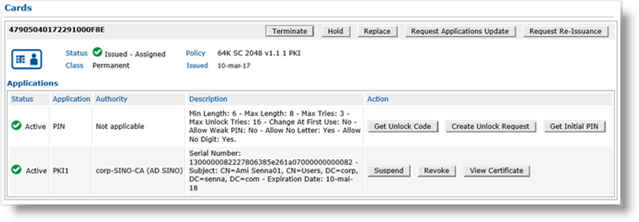
A Mobile Smart Cards section displays the same information as for a physical smart card:
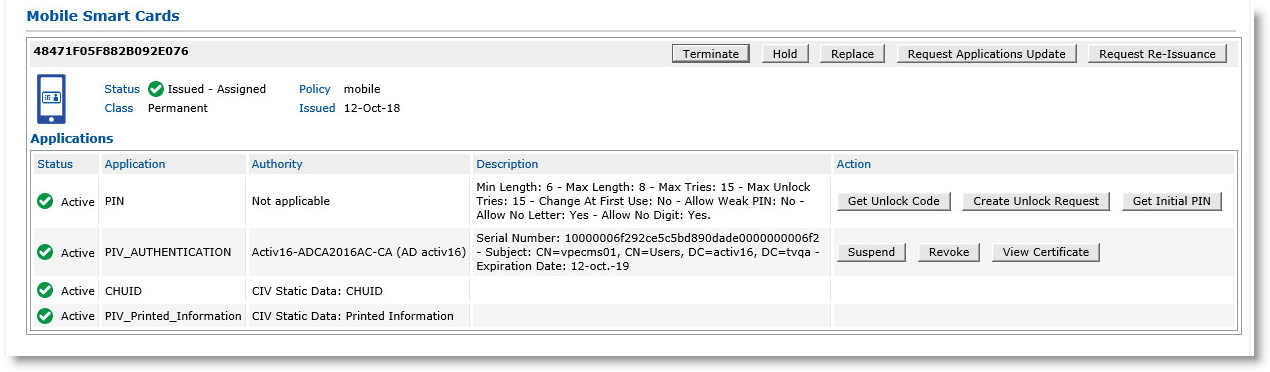
A Virtual Smart Cards section includes the name of the host computer as well as the card identifier:
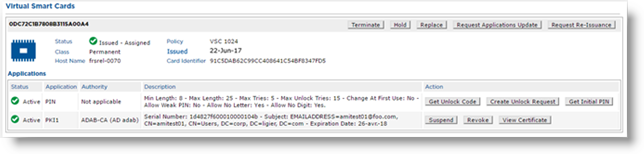
A Mobile App Certificates section includes additional details (vendor, product, version, mobile SN):
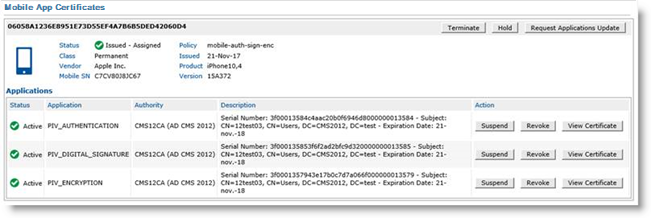
A YubiKeys section displays the same information as for a physical smart card:
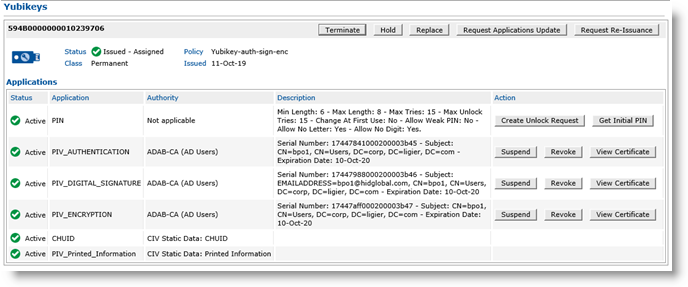
Help Desk Actions
The following actions are available for each enabled device type when the device itself is active:
| Device Type: | Smart Cards | YubiKeys | Mobile Devices | |||
|
OP_2.0 Smart Cards |
PKCS#11 Devices |
Virtual Smart Cards | Mobile App Certificates | Mobile Smart Cards* | ||
| Help Desk Action: | ||||||
|
Hold / Resume |
X |
X |
X |
X |
X |
X |
|
Create Unlock Request |
X |
X |
X |
X |
|
X |
|
Get Unlock Code |
X |
X |
X |
|
|
X |
|
Request Applications Update |
X |
X |
X |
X |
X |
X |
|
Request Re-issuance |
X |
X |
X |
X |
|
X |
|
Request Replacement |
X |
X |
X |
X |
|
X |
|
Terminate |
X |
X |
X |
X |
X |
X |
* Support for mobile smart cards has been deprecated starting with ActivID CMS 5.4.
For details on enabling support for devices, see Setting Parameters for Devices.
Topics in this section:





